- Compare how different models perform on the same test set
- Identify patterns in your data
- Look at sample model predictions visually
- Query to find commonly misclassified examples
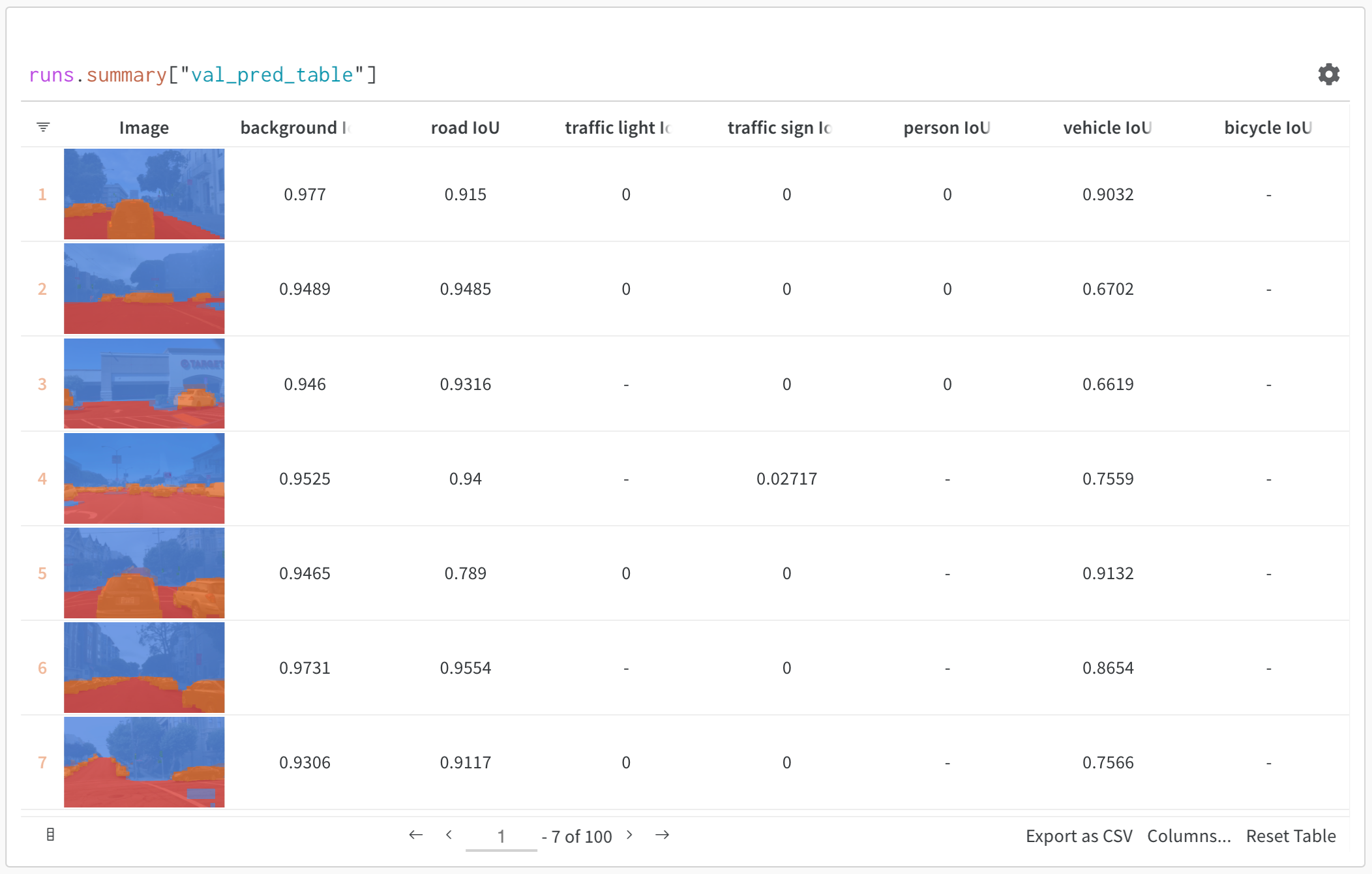
How it works
A Table is a two-dimensional grid of data where each column has a single type of data. Tables support primitive and numeric types, as well as nested lists, dictionaries, and rich media types.Log a Table
Log a table with a few lines of code:wandb.init(): Create a run to track results.wandb.Table(): Create a new table object.columns: Set the column names.data: Set the contents of the table.
run.log(): Log the table to save it to W&B.
How to get started
- Quickstart: Learn to log data tables, visualize data, and query data.
- Tables Gallery: See example use cases for Tables.