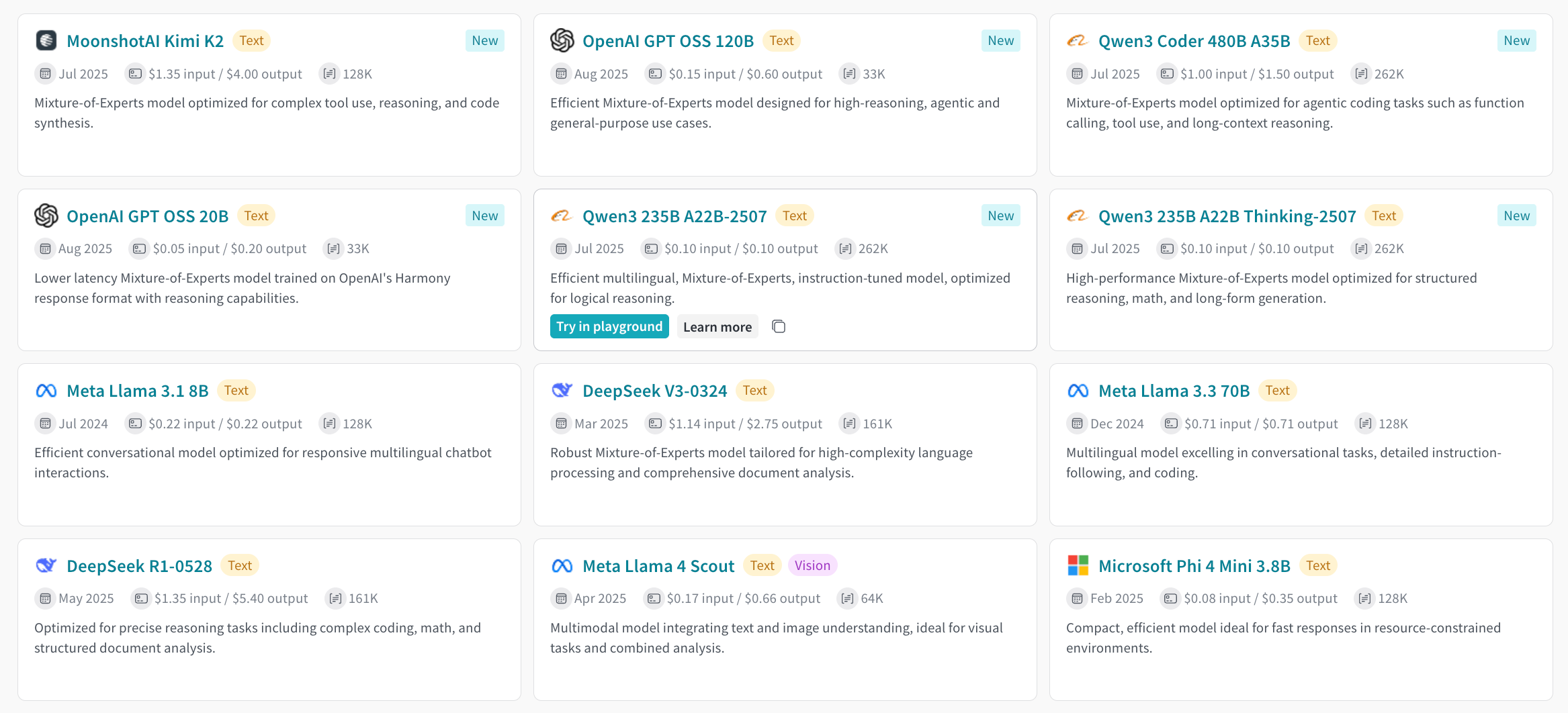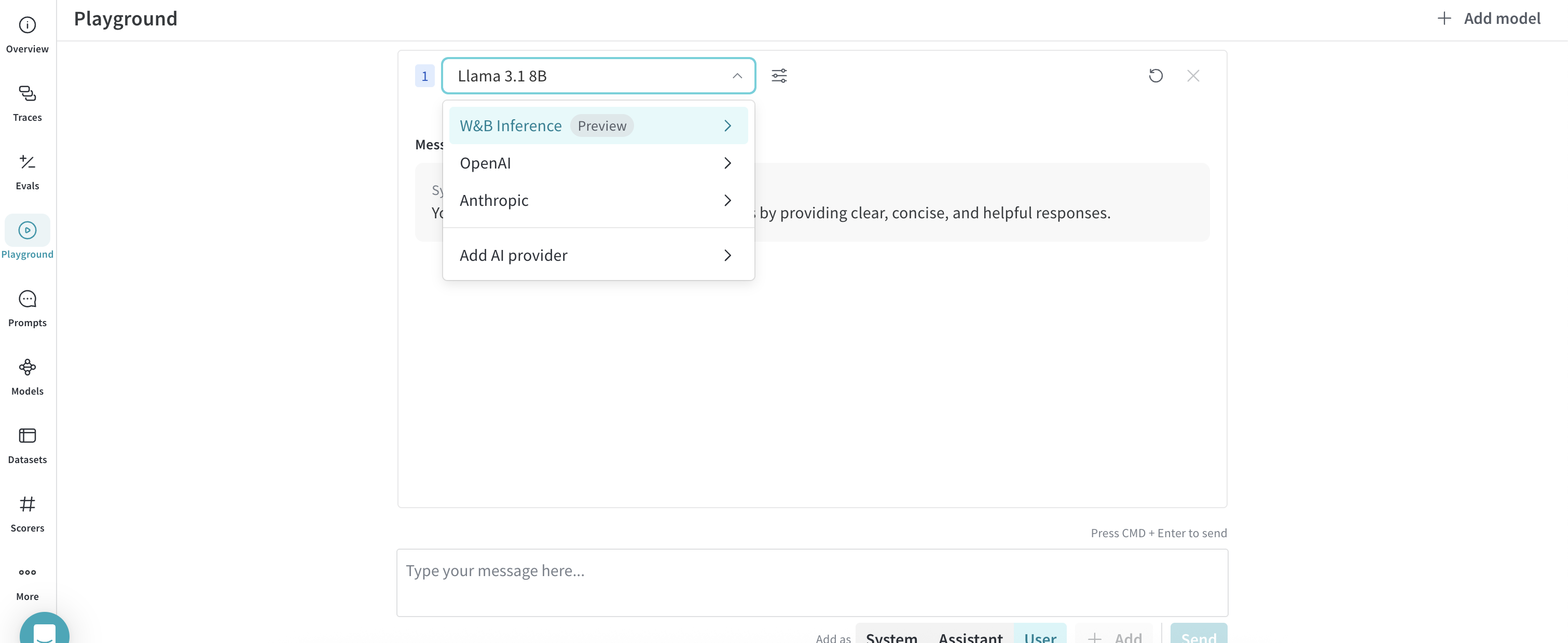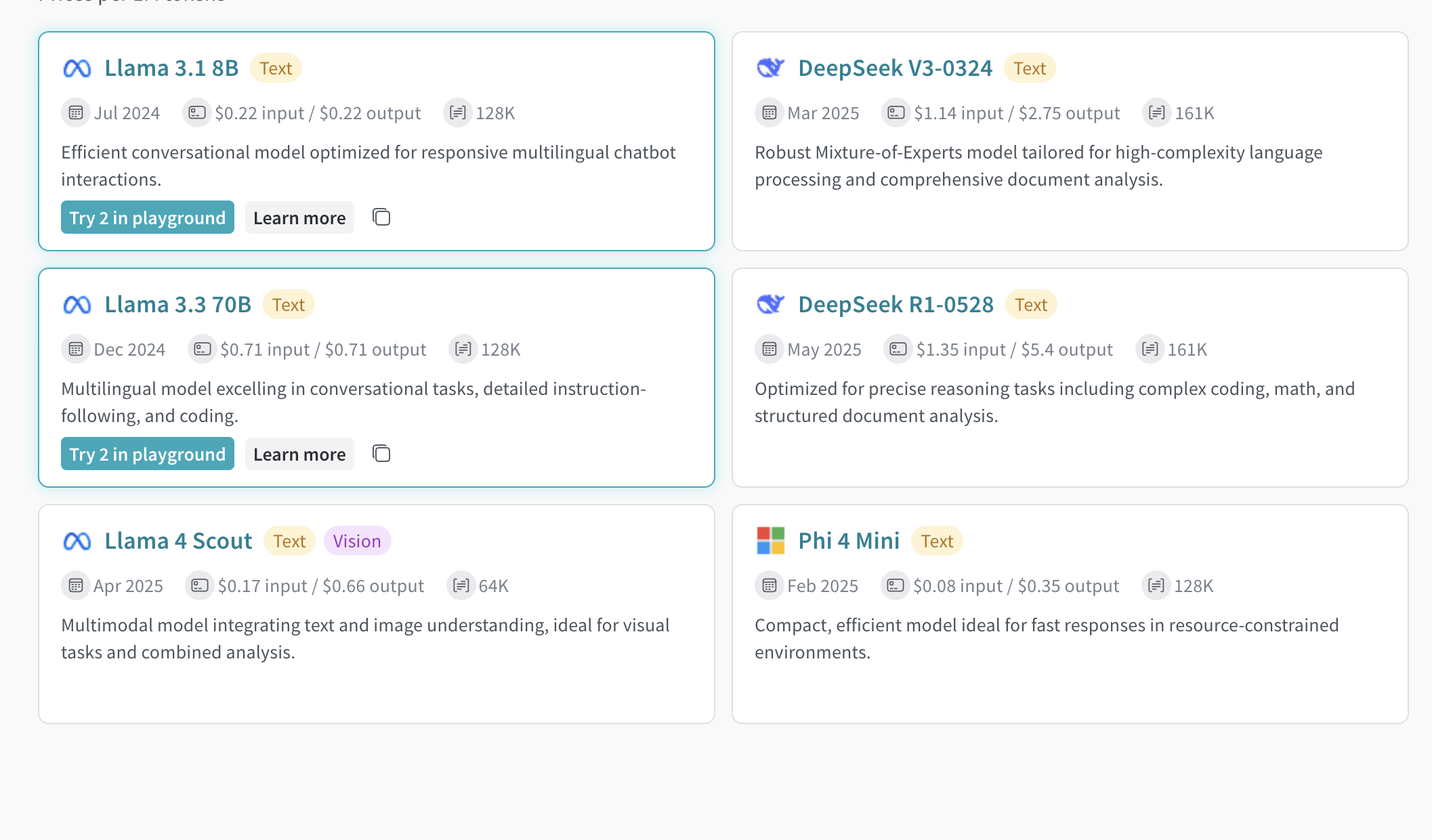Skip to main contentLearn how to use the W&B Inference service through the web UI. Before using the UI, complete the prerequisites.
Access the Inference service
You can access the Inference service from three places:
Direct link
Go to https://wandb.ai/inference.
From the Inference tab
- Go to your W&B account at https://wandb.ai/
- Select Inference from the left sidebar
- A page displays with available models and model information
From the Playground tab
- Select Playground from the left sidebar. The Playground chat UI appears
- Hover over W&B Inference in the LLM dropdown list. A dropdown with available models appears on the right
- From the models dropdown, you can:
Try a model in the Playground
After selecting a model, you can test it in the Playground. Available actions include:
Compare multiple models
You can compare Inference models side by side in the Playground. Access the Compare view from two places:
From the Inference tab
- Select Inference from the left sidebar. The available models page appears
- Click anywhere on a model card (except the model name) to select it. The card border turns blue
- Repeat for each model you want to compare
- Click Compare N models in the Playground on any selected card.
N shows the number of models selected
- The comparison view opens
Now you can compare models and use all features from Try a model in the Playground.
From the Playground tab
- Select Playground from the left sidebar. The Playground chat UI appears
- Hover over W&B Inference in the LLM dropdown list. The models dropdown appears on the right
- Select Compare from the dropdown. The Inference tab appears
- Click anywhere on a model card (except the model name) to select it. The card border turns blue
- Repeat for each model you want to compare
- Click Compare N models in the Playground on any selected card. The comparison view opens
Now you can compare models and use all features from Try a model in the Playground.
Organization admins can track credit balance, usage history, and upcoming bills from the W&B UI:
- Go to the W&B Billing page in the UI
- Find the Inference billing information card in the bottom right corner
- From here you can:
- Click View usage to see your usage over time
- View upcoming inference charges (for paid plans)
Next steps