What is Launch?
Try in Colab
How it works
Launch is composed of three fundamental components: launch jobs, queues, and agents. A launch job is a blueprint for configuring and running tasks in your ML workflow. Once you have a launch job, you can add it to a launch queue. A launch queue is a first-in, first-out (FIFO) queue where you can configure and submit your jobs to a particular compute target resource, such as Amazon SageMaker or a Kubernetes cluster. As jobs are added to the queue, launch agents poll that queue and execute the job on the system targeted by the queue.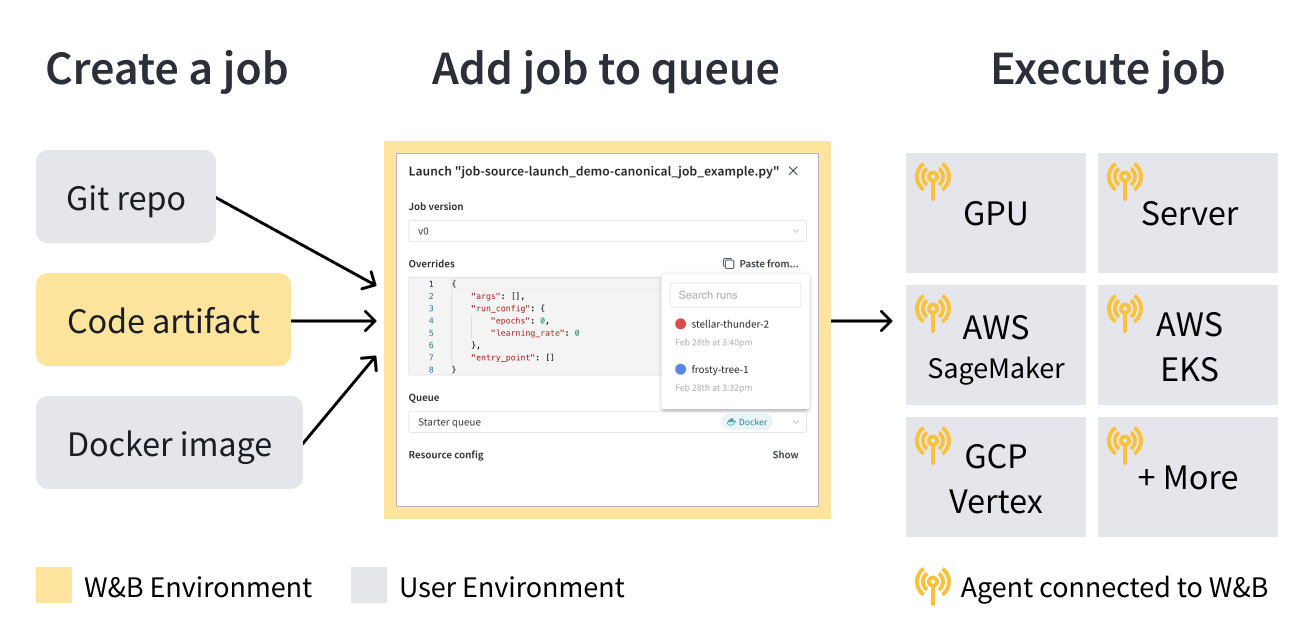
How to get started
Depending on your use case, explore the following resources to get started with W&B Launch:- If this is your first time using W&B Launch, we recommend you go through the Launch walkthrough guide.
- Learn how to set up W&B Launch.
- Create a launch job.
- Check out the W&B Launch public jobs GitHub repository for templates of common tasks like deploying to Triton, evaluating an LLM, or more.
- View launch jobs created from this repository in this public
wandb/jobsproject W&B project.
- View launch jobs created from this repository in this public
Walkthrough
This page walks through the basics of the W&B Launch workflow.W&B Launch runs machine learning workloads in containers. Familiarity with containers is not required but may be helpful for this walkthrough. See the Docker documentation for a primer on containers.
Prerequisites
Before you get started, ensure you have satisfied the following prerequisites:- Sign up for an account at https://wandb.ai/site and then log in to your W&B account.
- This walkthrough requires terminal access to a machine with a working Docker CLI and engine. See the Docker installation guide for more information.
- Install W&B Python SDK version
0.17.1or higher: - Within your terminal, execute
wandb loginor set theWANDB_API_KEYenvironment variable to authenticate with W&B.
- Log in to W&B
- Environment variable
Within your terminal execute:
Create a launch job
Create a launch job in one of three ways: with a Docker image, from a git repository or from local source code:- With a Docker image
- From a git repository
- From local source code
To run a pre-made container that logs a message to W&B, open a terminal and run the following command:The preceding command downloads and runs the container image
wandb/job_hello_world:main.Launch configures the container to report everything logged with wandb to the launch-quickstart project. The container logs a message to W&B and displays a link to the newly created run in W&B. Click the link to view the run in the W&B UI.Create a queue
Launch is designed to help teams build workflows around shared compute. In the examples so far, thewandb launch command has executed a container synchronously on the local machine. Launch queues and agents enable asynchronous execution of jobs on shared resources and advanced features like prioritization and hyperparameter optimization. To create a basic queue, follow these steps:
- Navigate to wandb.ai/launch and click the Create a queue button.
- Select an Entity to associate the queue with.
- Enter a Queue name.
- Select Docker as the Resource.
- Leave Configuration blank, for now.
- Click Create queue :rocket:
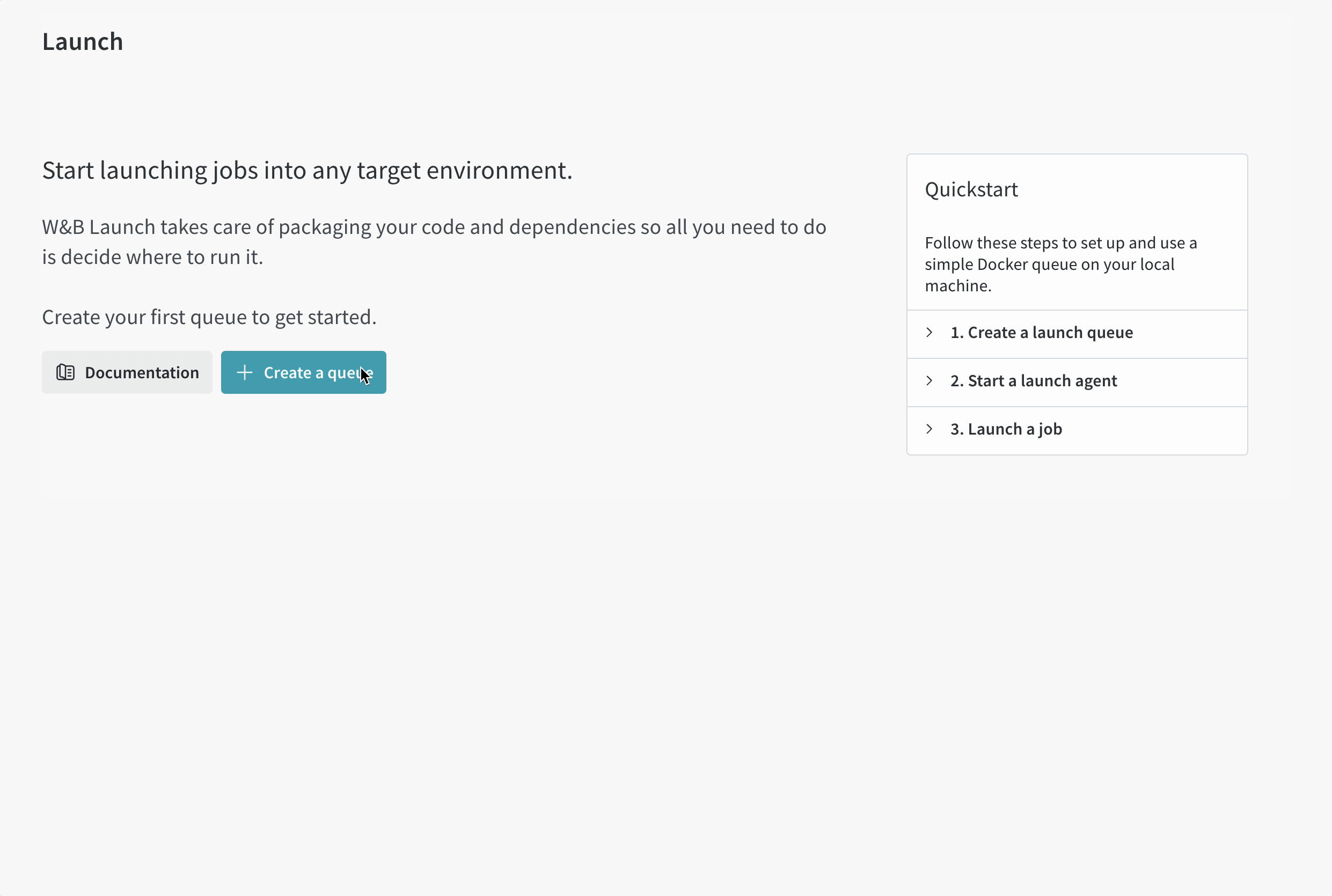
Connect an agent to the queue
The queue view displays an Add an agent button in a red banner at the top of the screen if the queue has no polling agents. Click the button to view copy the command to run an agent. The command should look like the following:wandb launch command was run locally.
Navigate back to the Launch page and verify that the queue now shows as Active.
Submit a job to the queue
Navigate to your new launch-quickstart project in your W&B account and open the jobs tab from the navigation on the left side of the screen. The Jobs page displays a list of W&B Jobs that were created from previously executed runs. Click on your launch job to view source code, dependencies, and any runs created from the job. After completing this walkthrough there should be three jobs in the list. Pick one of the new jobs and follow these instructions to submit it to the queue:- Click the Launch button to submit the job to a queue. The Launch drawer will appear.
- Select the Queue you created earlier and click Launch.
wandb launch command can push jobs to the queue directly by specifying the --queue argument. For example, to submit the hello-world container job to the queue, run the following command: