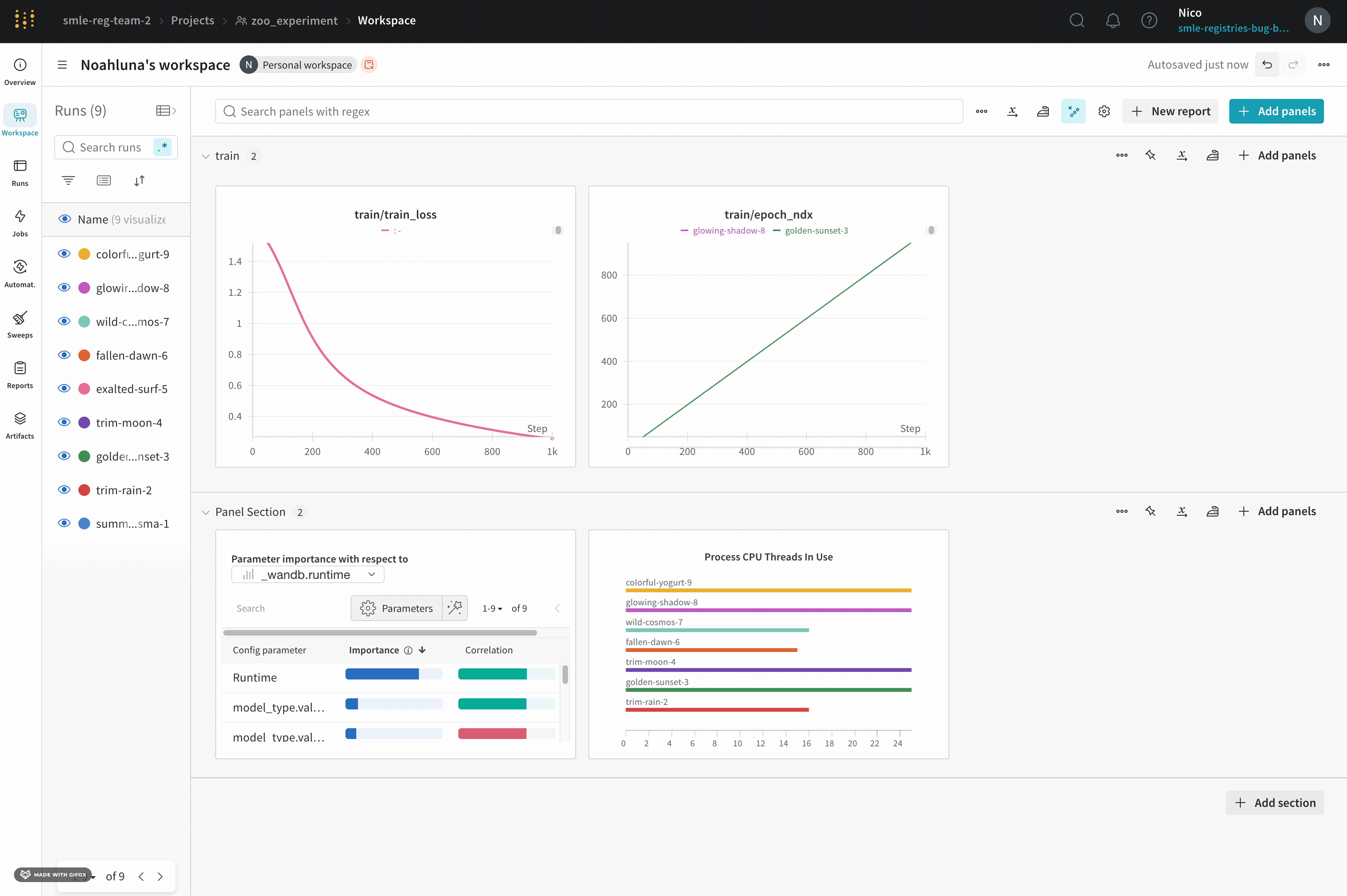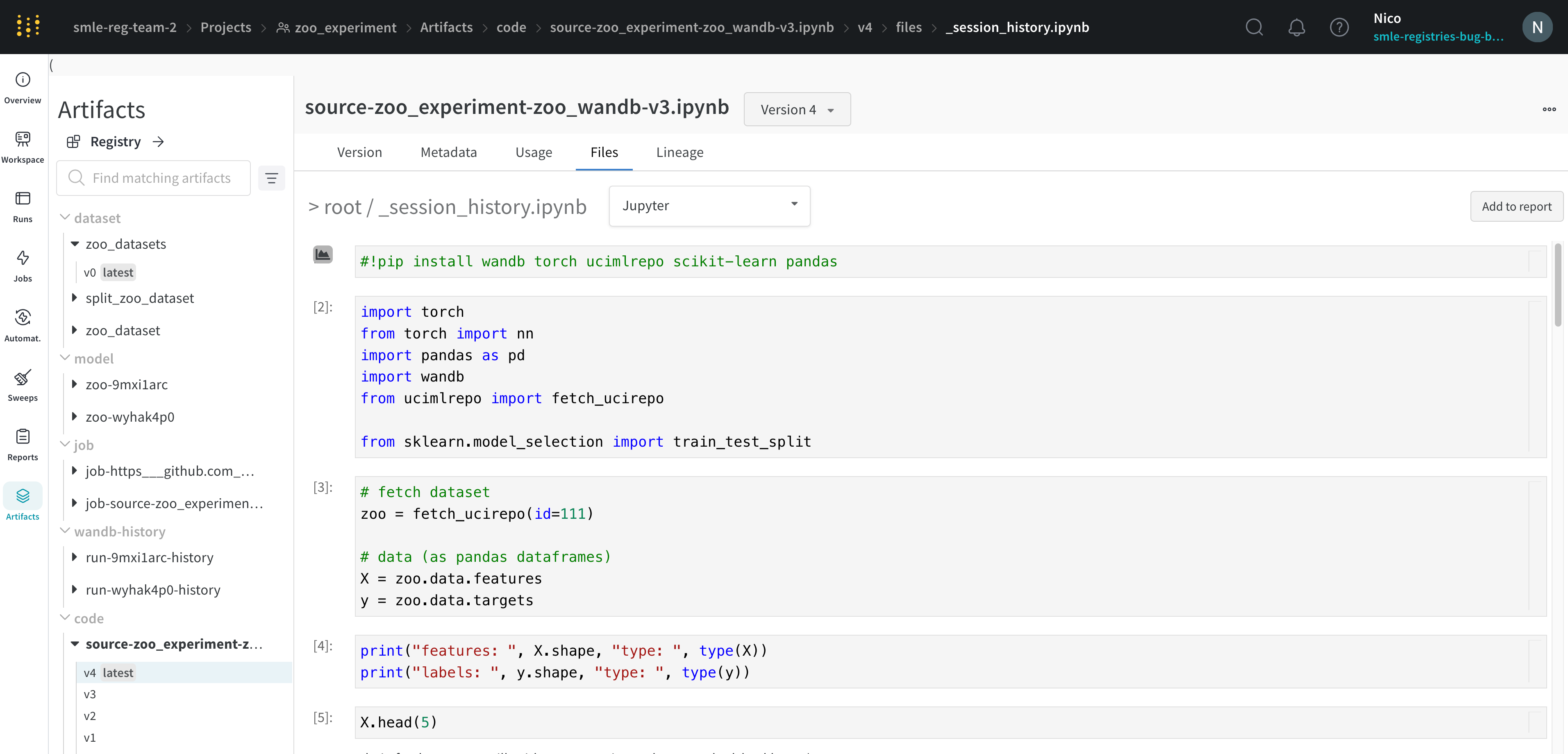wandb version 0.8.28, W&B can save the code from your main training file where you call wandb.init().
Save library code
When you enable code saving, W&B saves the code from the file that calledwandb.init(). To save additional library code, you have three options:
Call wandb.Run.log_code(".") after calling wandb.init()
Pass a settings object to wandb.init() with code_dir set
Set code saving in the UI
In addition to setting code saving programmatically, you can also toggle this feature in your W&B account Settings. Note that this will enable code saving for all teams associated with your account.By default, W&B disables code saving for all teams.
- Log in to your W&B account.
- Go to Settings > Privacy.
- Under Project and content security, toggle Disable default code saving on.
Code comparer
Compare code used in different W&B runs:- Select the Add panels button in the top right corner of the page.
- Expand TEXT AND CODE dropdown and select Code.
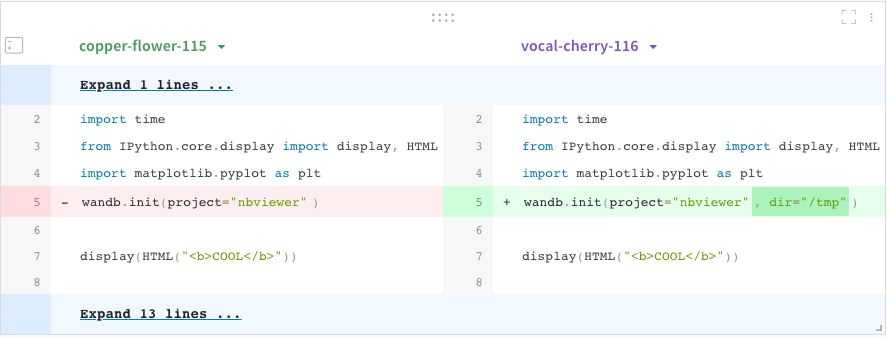
Jupyter session history
W&B saves the history of code executed in your Jupyter notebook session. When you call wandb.init() inside of Jupyter, W&B adds a hook to automatically save a Jupyter notebook containing the history of code executed in your current session.- Navigate to your project workspaces that contains your code.
- Select the Artifacts tab in the left navigation bar.
- Expand the code artifact.
- Select the Files tab.