Line plot reference
3 minute read
X-Axis
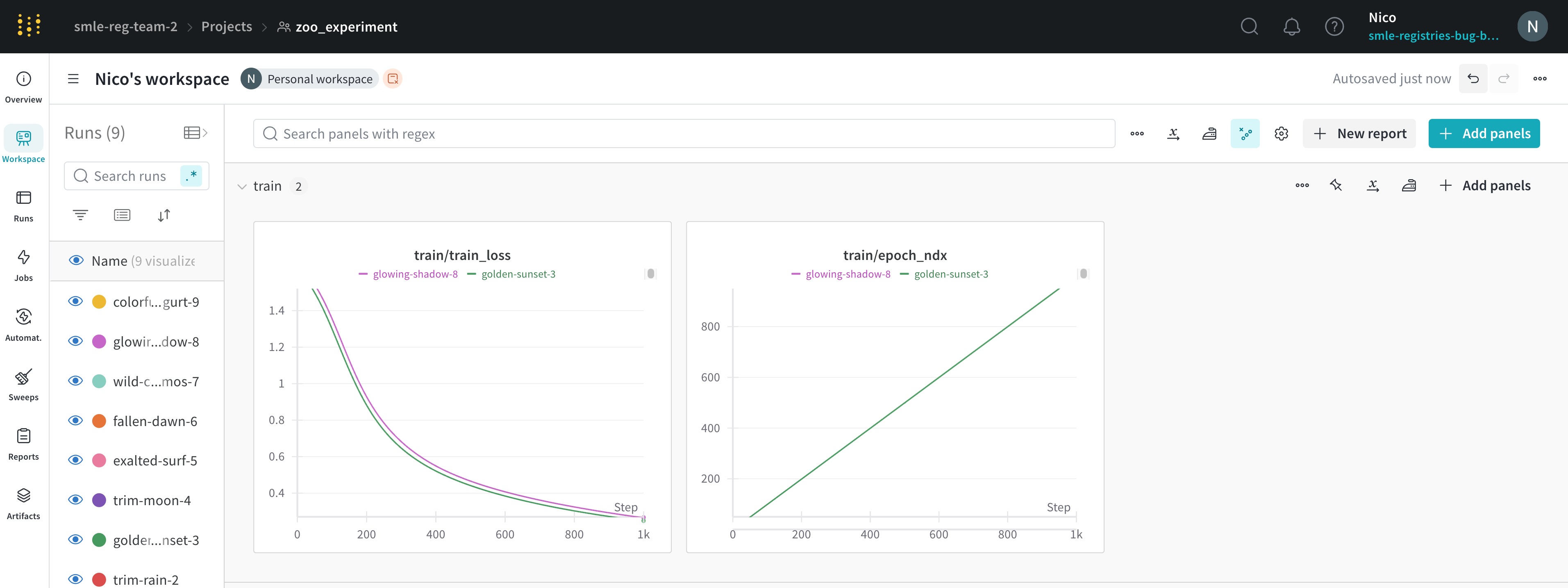
You can set the x-axis of a line plot to any value that you have logged with W&B.log as long as it’s always logged as a number.
Y-Axis variables
You can set the y-axis variables to any value you have logged with wandb.log as long as you were logging numbers, arrays of numbers or a histogram of numbers. If you logged more than 1500 points for a variable, W&B samples down to 1500 points.
X range and Y range
You can change the maximum and minimum values of X and Y for the plot.
X range default is from the smallest value of your x-axis to the largest.
Y range default is from the smallest value of your metrics and zero to the largest value of your metrics.
Max runs/groups
By default you will only plot 10 runs or groups of runs. The runs will be taken from the top of your runs table or run set, so if you sort your runs table or run set you can change the runs that are shown.
Legend
You can control the legend of your chart to show for any run any config value that you logged and meta data from the runs such as the created at time or the user who created the run.
Example:
${run:displayName} - ${config:dropout} will make the legend name for each run something like royal-sweep - 0.5 where royal-sweep is the run name and 0.5 is the config parameter named dropout.
You can set value inside[[ ]] to display point specific values in the crosshair when hovering over a chart. For example \[\[ $x: $y ($original) ]] would display something like “2: 3 (2.9)”
Supported values inside [[ ]] are as follows:
| Value | Meaning |
|---|---|
${x} |
X value |
${y} |
Y value (Including smoothing adjustment) |
${original} |
Y value not including smoothing adjustment |
${mean} |
Mean of grouped runs |
${stddev} |
Standard Deviation of grouped runs |
${min} |
Min of grouped runs |
${max} |
Max of grouped runs |
${percent} |
Percent of total (for stacked area charts) |
Grouping
You can aggregate all of the runs by turning on grouping, or group over an individual variable. You can also turn on grouping by grouping inside the table and the groups will automatically populate into the graph.
Smoothing
You can set the smoothing coefficient to be between 0 and 1 where 0 is no smoothing and 1 is maximum smoothing.
Ignore outliers
Rescale the plot to exclude outliers from the default plot min and max scale. The setting’s impact on the plot depends on the plot’s sampling mode.
- For plots that use random sampling mode, when you enable Ignore outliers, only points from 5% to 95% are shown. When outliers are shown, they are not formatted differently from other points.
- For plots that use full fidelity mode, all points are always shown, condensed down to the last value in each bucket. When Ignore outliers is enabled, the minimum and maximum bounds of each bucket are shaded. Otherwise, no area is shaded.
Expression
Expression lets you plot values derived from metrics like 1-accuracy. It currently only works if you are plotting a single metric. You can do simple arithmetic expressions, +, -, *, / and % as well as ** for powers.
Plot style
Select a style for your line plot.
Line plot:
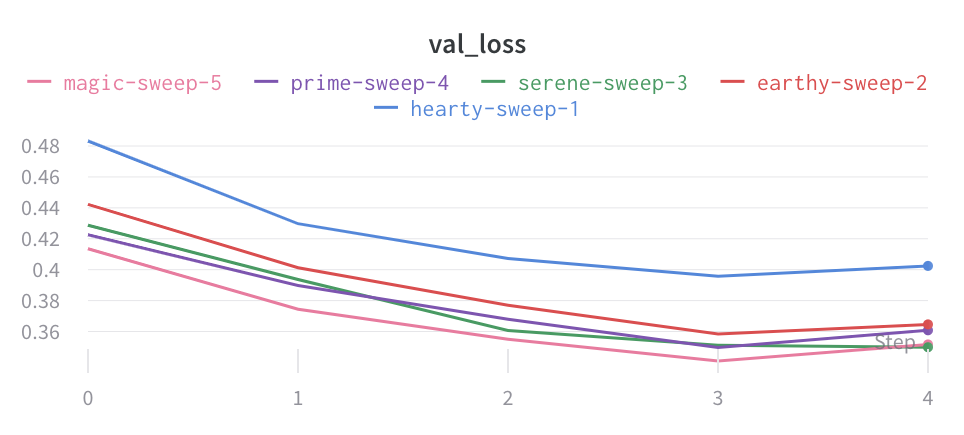
Area plot:
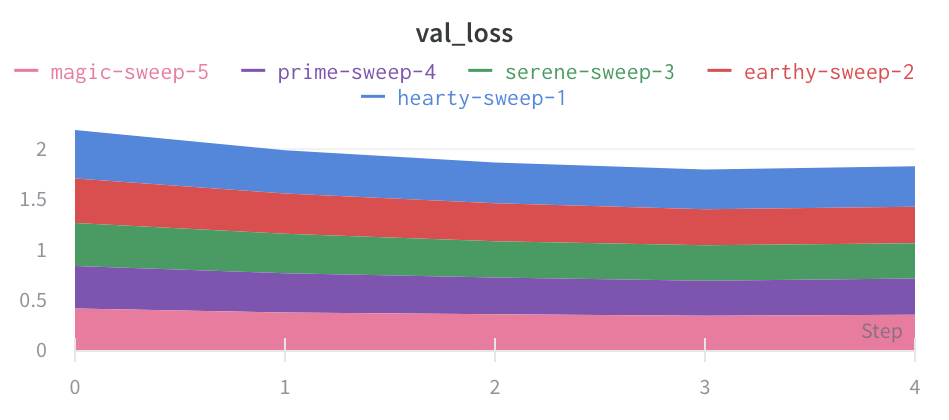
Percentage area plot:
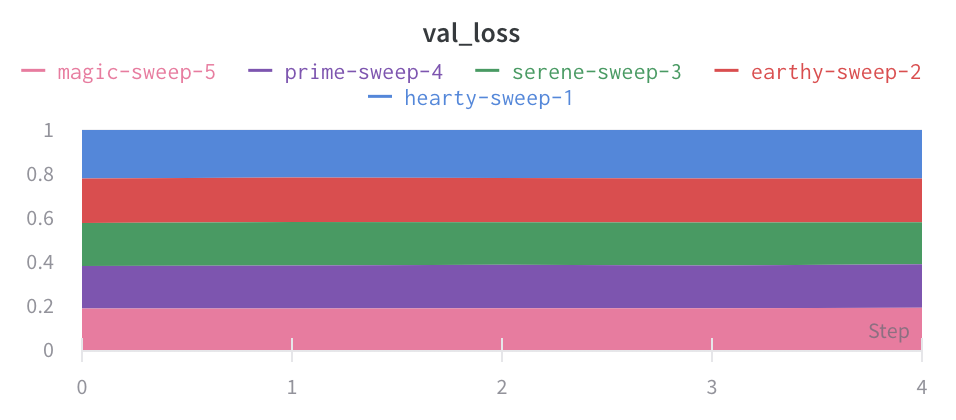
Feedback
Was this page helpful?
Glad to hear it! If you have more to say, please let us know.
Sorry to hear that. Please tell us how we can improve.