- Reproducibility: Enables teams to reproduce experiments, models, and results for debugging, experimentation, and validation.
- Version control: Tracks changes to artifacts over time, allowing teams to revert to previous data or model versions when needed.
- Auditing: Maintains a detailed record of artifacts and transformations to support compliance and governance.
- Collaboration: Helps to improve teamwork by making experiment history transparent, reducing duplicated effort, and accelerating development.
View an artifact’s lineage graph
To view an artifact’s lineage graph:- Navigate to the W&B App.
- Select the project that contains the run or artifact you want to explore.
- Click on the Artifacts tab on the left sidebar.
- Select the Lineage tab.
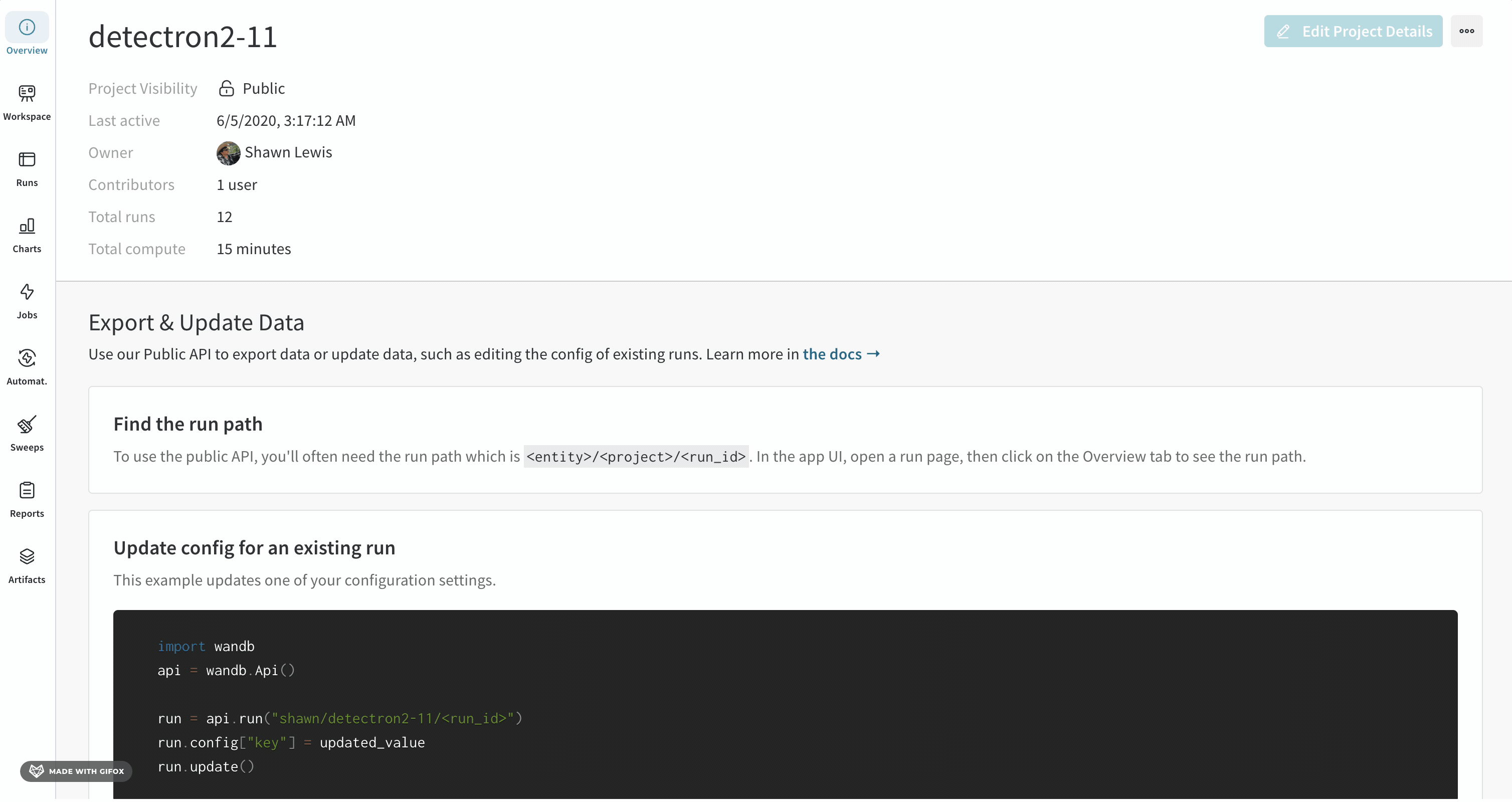
Enable lineage graph tracking
To enable lineage graph tracking, you need to mark artifacts as inputs or outputs of a run using the W&B Python SDK.Track the input of a run
Mark an artifact as the input (or dependency) of a run with thewandb.Run.use_artifact()
method. Specify the name of the artifact and an optional alias to reference a specific version of that artifact. The name of the
artifact is in the format <artifact_name>:<version> or <artifact_name>:<alias>.
Replace values enclosed in angle brackets (< >) with your values:
Track the output of a run
Usewandb.Run.log_artifact() to declare an artifact as an output of a run. First,
create an artifact with the wandb.Artifact() constructor. Then, log the
artifact as an output of the run with wandb.Run.log_artifact().
Replace values enclosed in angle brackets (< >) with your values:
Navigate lineage graphs
The artifact or job type you provide appears in front of its name, with artifacts represented by blue icons and runs represented by green icons. Arrows detail the input and output of a run or artifact on the graph.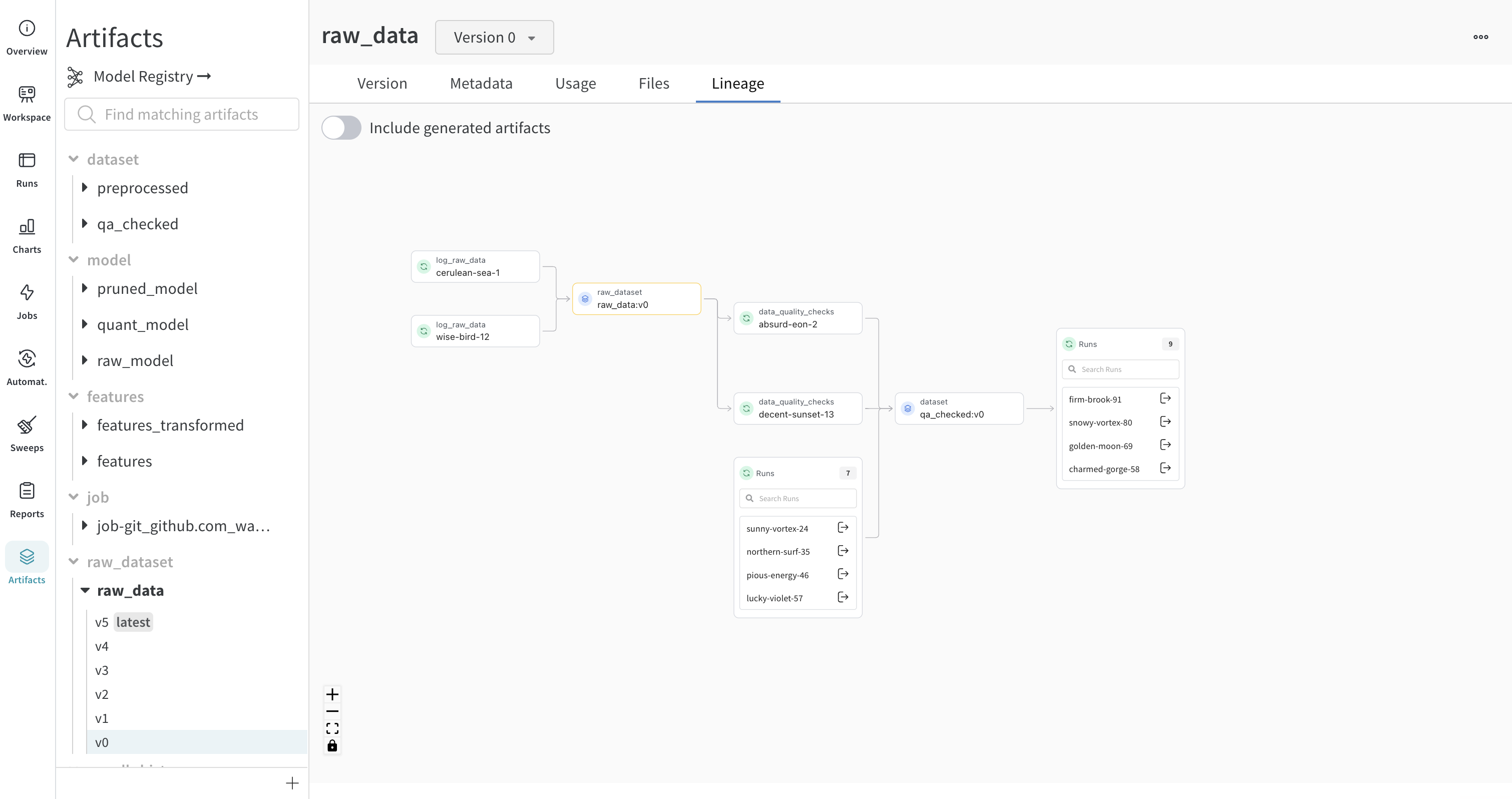
You can view the type and the name of artifact in both the left sidebar and in the Lineage tab.
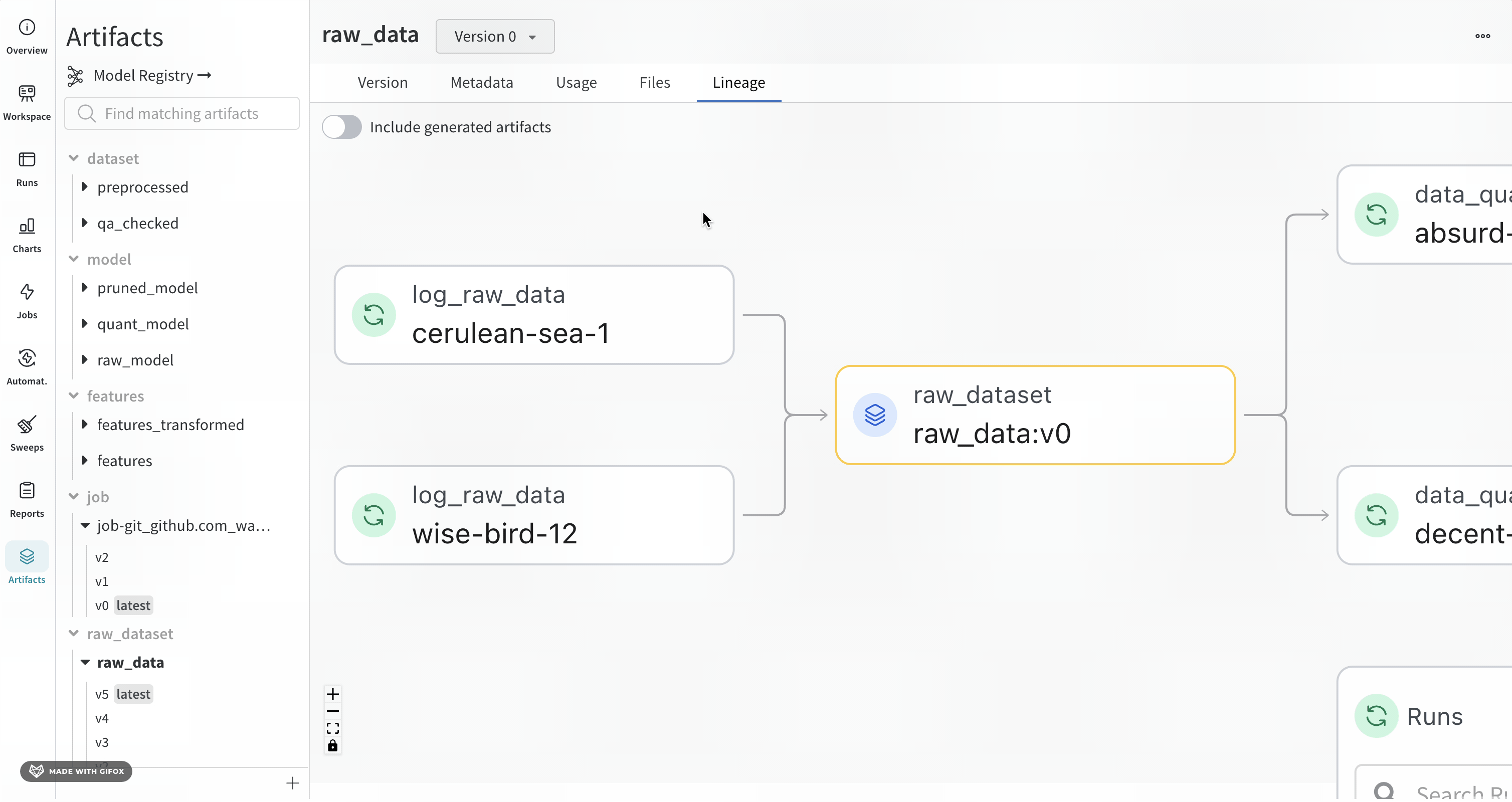
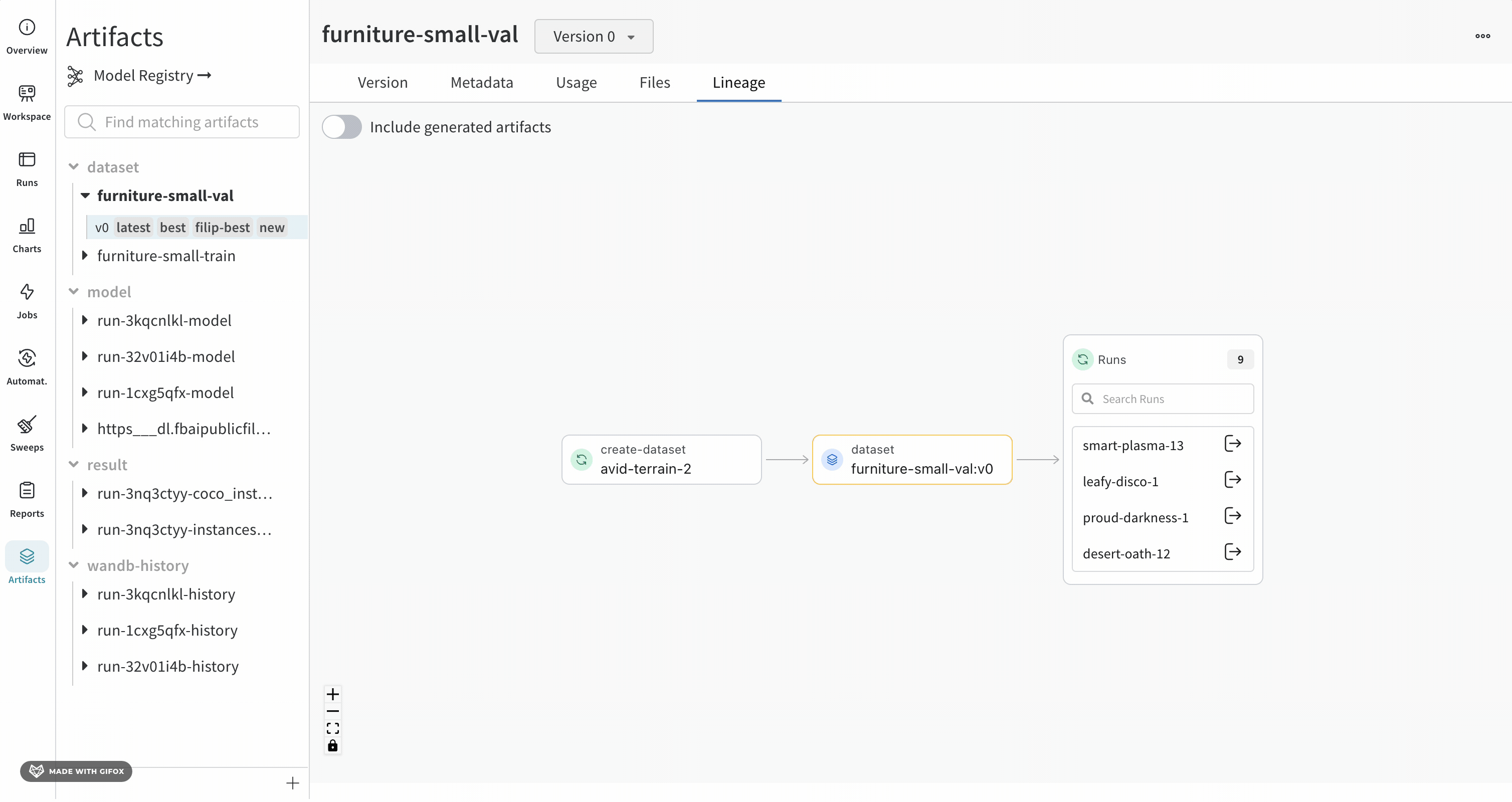
Artifact clusters
When a level of the graph has five or more runs or artifacts, it creates a cluster. A cluster has a search bar to find specific versions of runs or artifacts and pulls an individual node from a cluster to continue investigating the lineage of a node inside a cluster. Clicking on a node opens a preview with an overview of the node. Clicking on the arrow extracts the individual run or artifact so you can examine the lineage of the extracted node.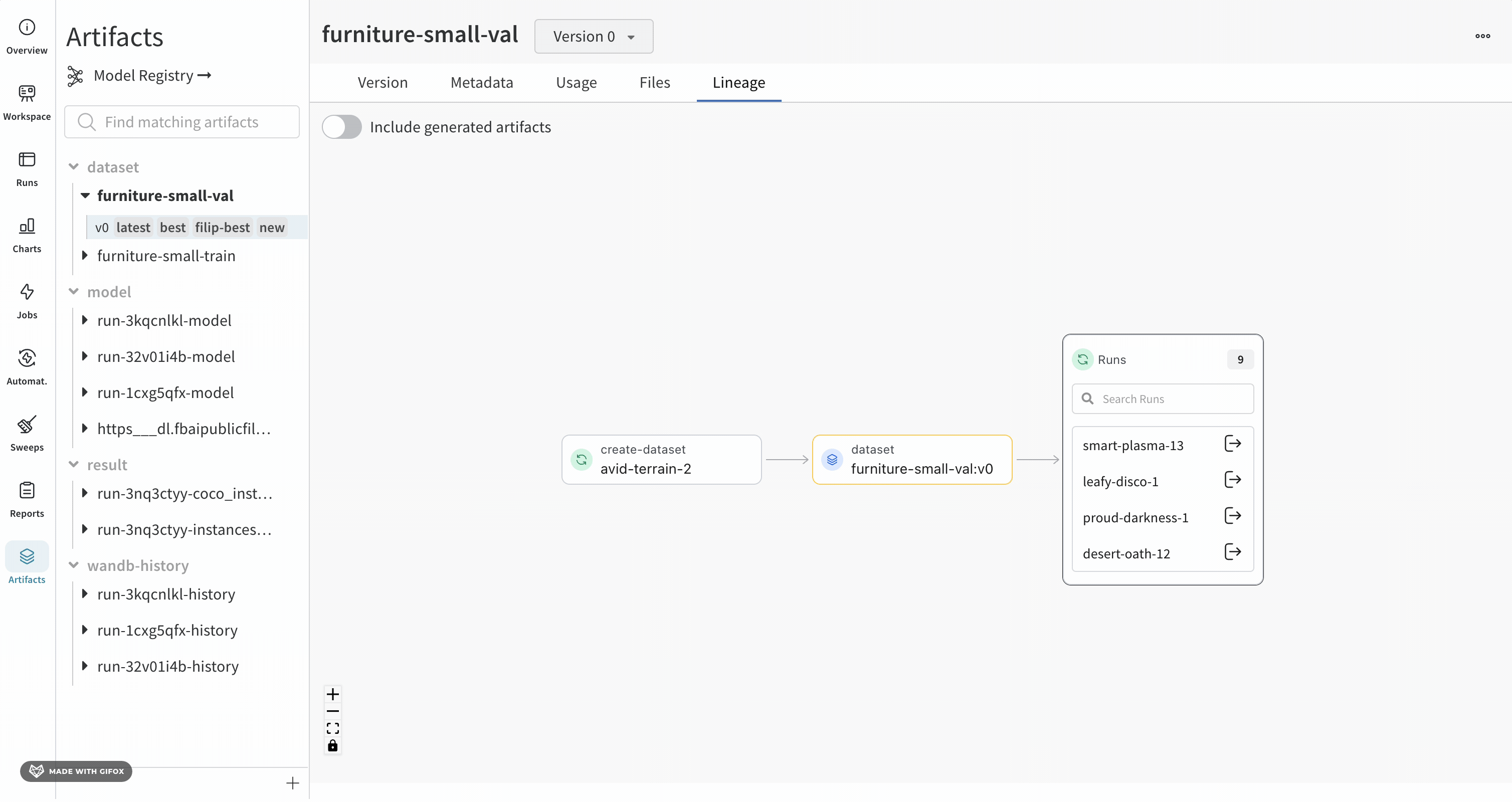
Navigate an artifact graph programmatically
Programmatically navigate a graph using the W&B Python SDK. Use an artifact object’slogged_by() and used_by() methods to walk the graph: