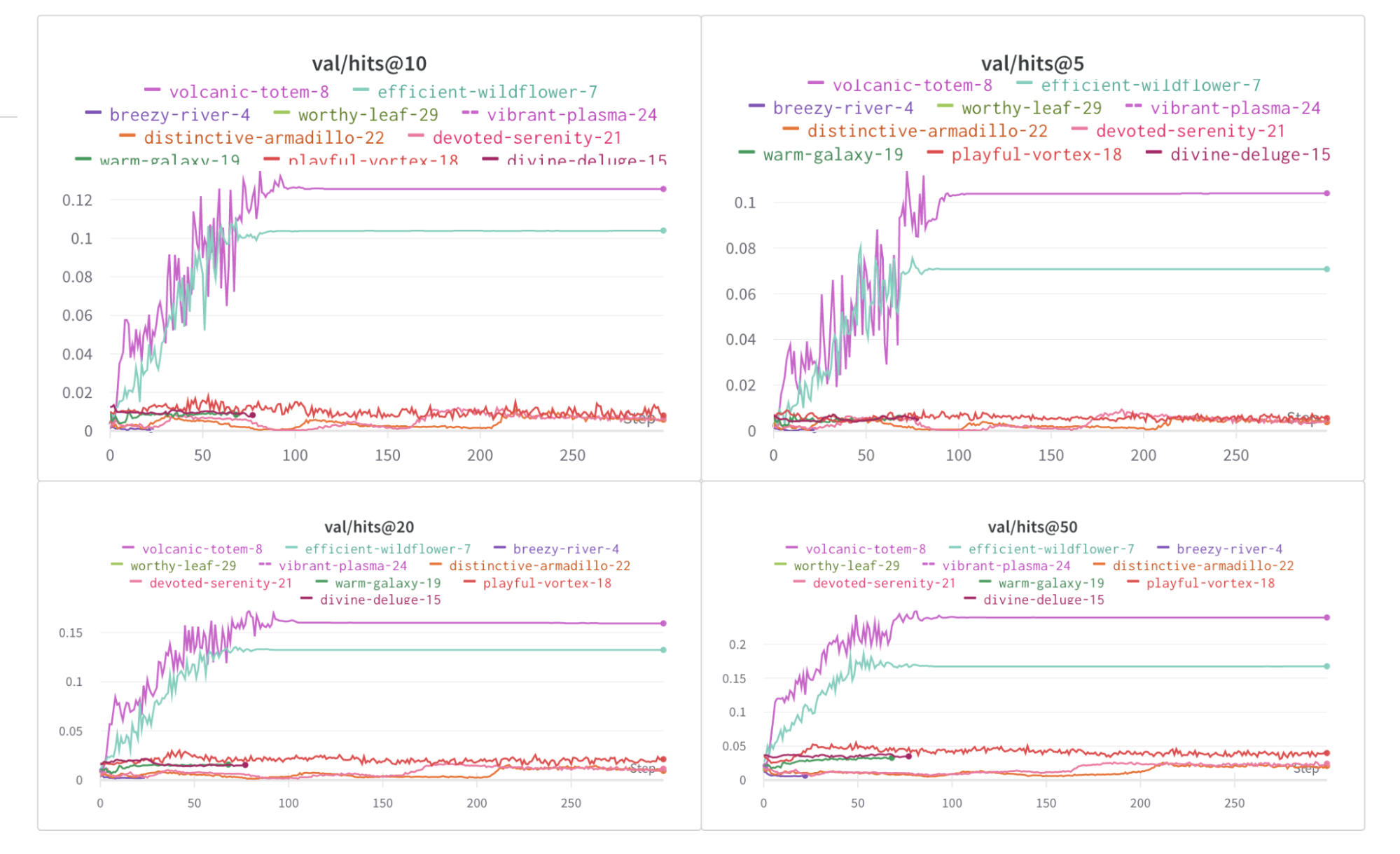Sign up and create an API key
An API key authenticates your machine to W&B. You can generate an API key from your user profile.For a more streamlined approach, you can generate an API key by going directly to the W&B authorization page. Copy the displayed API key and save it in a secure location such as a password manager.
- Click your user profile icon in the upper right corner.
- Select User Settings, then scroll to the API Keys section.
- Click Reveal. Copy the displayed API key. To hide the API key, reload the page.
Install the wandb library and log in
To install the wandb library locally and log in:
- Command Line
- Python
- Python notebook
-
Set the
WANDB_API_KEYenvironment variable to your API key. -
Install the
wandblibrary and log in.
Visualize the graphs
You can save details about the input graphs including number of edges, number of nodes and more. W&B supports logging plotly charts and HTML panels so any visualizations you create for your graph can then also be logged to W&B.Use PyVis
The following snippet shows how you could do that with PyVis and HTML.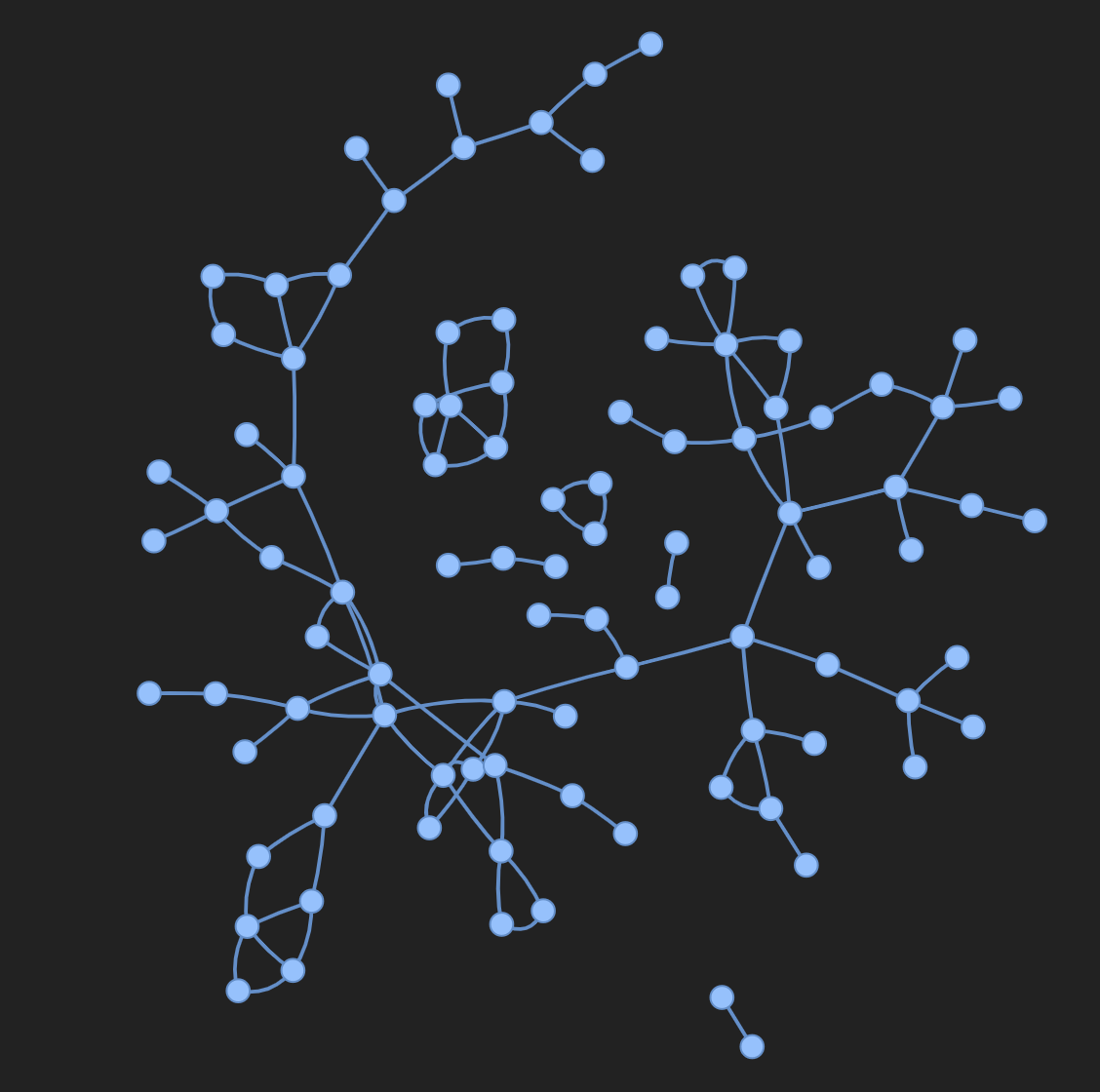
Use Plotly
To use plotly to create a graph visualization, first you need to convert the PyG graph to a networkx object. Following this you will need to create Plotly scatter plots for both nodes and edges. The snippet below can be used for this task.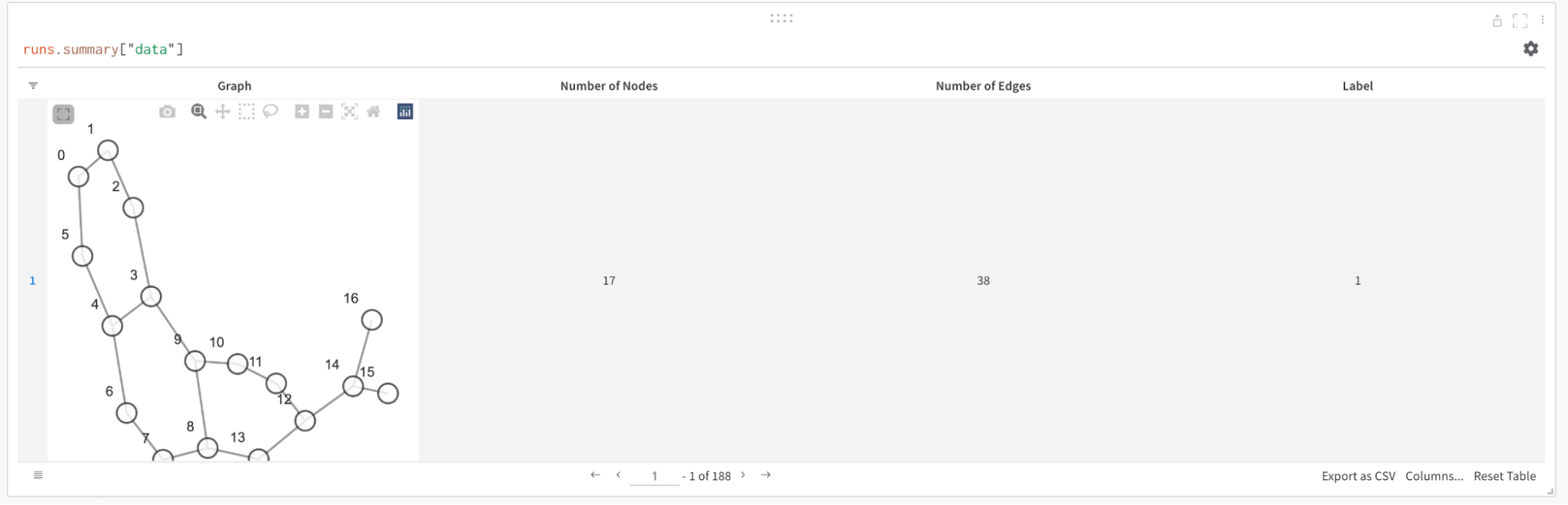
Log metrics
You can use W&B to track your experiments and related metrics, such as loss functions, accuracy, and more. Add the following line to your training loop: