W&B support embedded TensorBoard for W&B Multi-tenant SaaS.
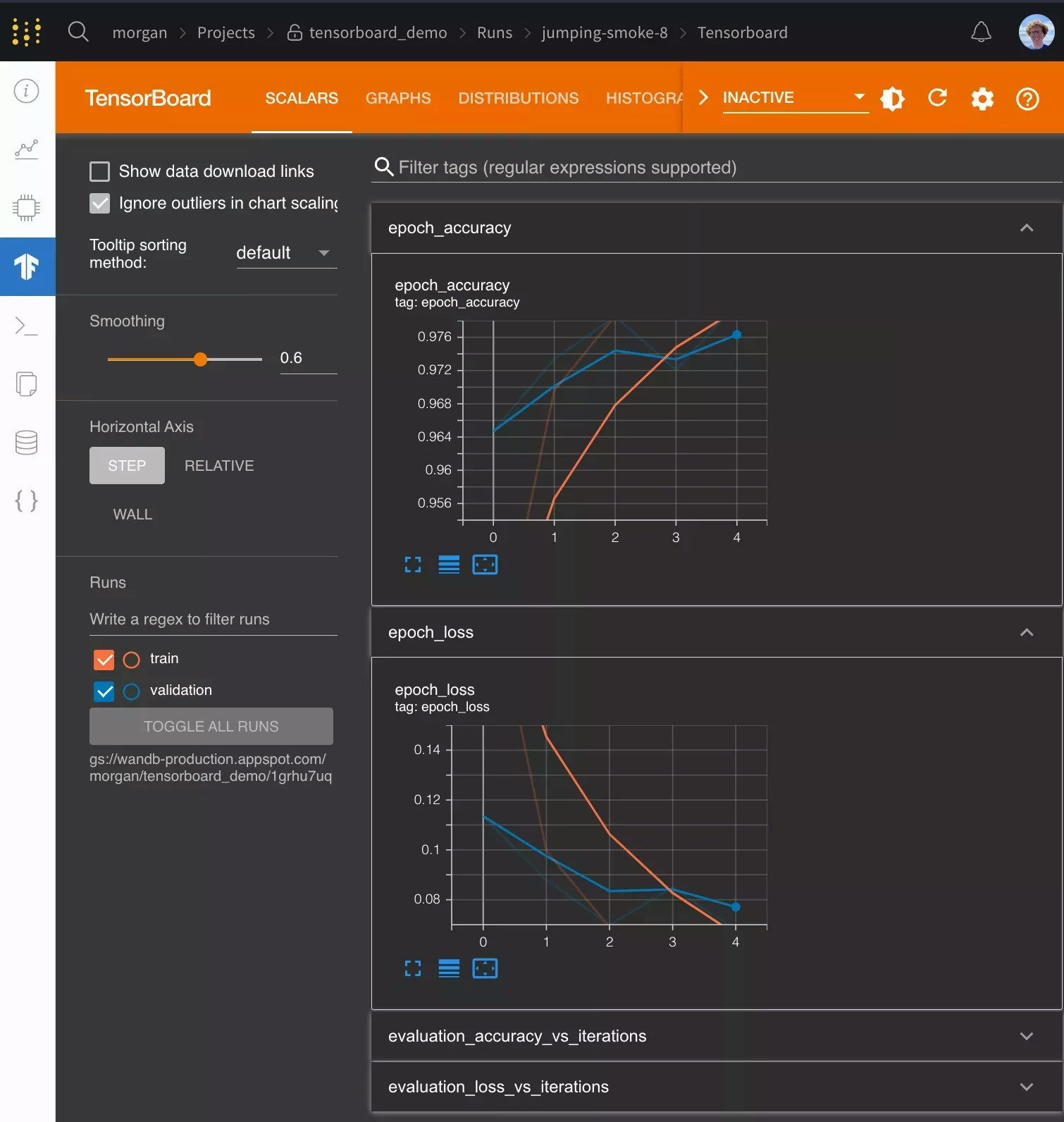
Get started
git state, the terminal command the run used, and more.
W&B supports TensorBoard with all versions of TensorFlow. W&B also supports TensorBoard 1.14 and higher with PyTorch as well as TensorBoardX.
Frequently asked questions
How can I log metrics to W&B that aren’t logged to TensorBoard?
If you need to log additional custom metrics that aren’t being logged to TensorBoard, you can callwandb.Run.log() in your code run.log({"custom": 0.8})
Setting the step argument in run.log() is turned off when syncing Tensorboard. If you’d like to set a different step count, you can log the metrics with a step metric as:
run.log({"custom": 0.8, "global_step": global_step})
How do I configure Tensorboard when I’m using it with wandb?
If you want more control over how TensorBoard is patched you can call wandb.tensorboard.patch instead of passing sync_tensorboard=True to wandb.init.
tensorboard_x=False to this method to ensure vanilla TensorBoard is patched, if you’re using TensorBoard > 1.14 with PyTorch you can pass pytorch=True to ensure it’s patched. Both of these options have smart defaults depending on what versions of these libraries have been imported.
By default, we also sync the tfevents files and any .pbtxt files. This enables us to launch a TensorBoard instance on your behalf. You will see a TensorBoard tab on the run page. This behavior can be turned off by passing save=False to wandb.tensorboard.patch
How do I sync historical TensorBoard runs?
If you have existingtfevents files stored locally and you would like to import them into W&B, you can run wandb sync log_dir, where log_dir is a local directory containing the tfevents files.
How do I use Google Colab or Jupyter with TensorBoard?
If running your code in a Jupyter or Colab notebook, make sure to callwandb.Run.finish() and the end of your training. This will finish the wandb run and upload the tensorboard logs to W&B so they can be visualized. This is not necessary when running a .py script as wandb finishes automatically when a script finishes.
To run shell commands in a notebook environment, you must prepend a !, as in !wandb sync directoryname.
How do I use PyTorch with TensorBoard?
If you use PyTorch’s TensorBoard integration, you may need to manually upload the PyTorch Profiler JSON file.Can I sync tfevents files stored in the cloud?
wandb 0.20.0 and above supports syncing tfevents files stored in S3, GCS or Azure. wandb uses the default credentials for each cloud provider, corresponding to the commands in the following table:
| Cloud provider | Credentials | Logging directory format |
|---|---|---|
| S3 | aws configure | s3://bucket/path/to/logs |
| GCS | gcloud auth application-default login | gs://bucket/path/to/logs |
| Azure | az login1 | az://account/container/path/to/logs |
Footnotes
-
You must also set the
AZURE_STORAGE_ACCOUNTandAZURE_STORAGE_KEYenvironment variables. ↩