Create a registered model
2 minute read
Create a registered model to hold all the candidate models for your modeling tasks. You can create a registered model interactively within the Model Registry or programmatically with the Python SDK.
Programmatically create registered a model
Programmatically register a model with the W&B Python SDK. W&B automatically creates a registered model for you if the registered model doesn’t exist.
Ensure to replace other the values enclosed in <> with your own:
import wandb
run = wandb.init(entity="<entity>", project="<project>")
run.link_model(path="<path-to-model>", registered_model_name="<registered-model-name>")
run.finish()
The name you provide for registered_model_name is the name that appears in the Model Registry App.
Interactively create a registered model
Interactively create a registered model within the Model Registry App.
- Navigate to the Model Registry App at https://wandb.ai/registry/model.
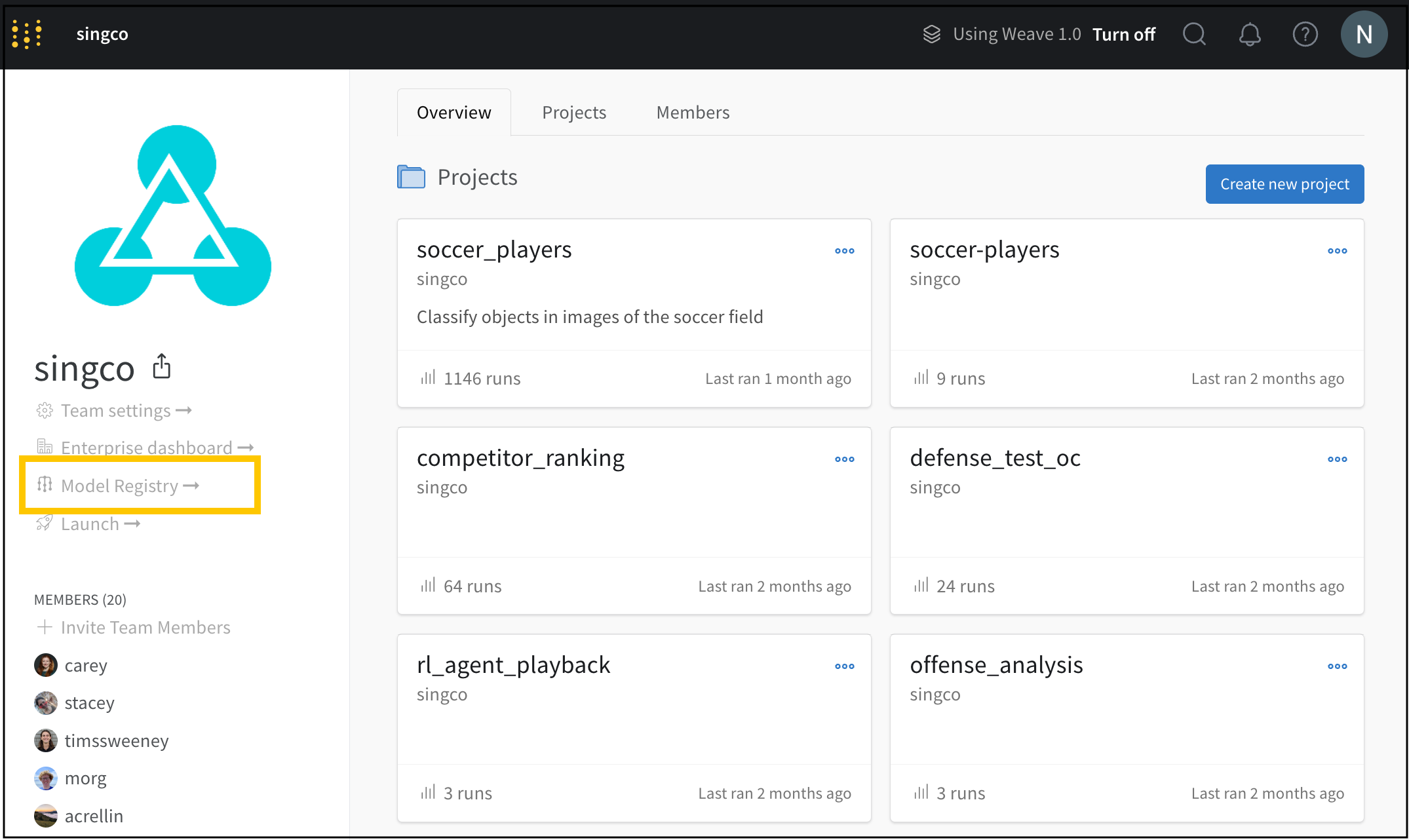
- Click the New registered model button located in the top right of the Model Registry page.
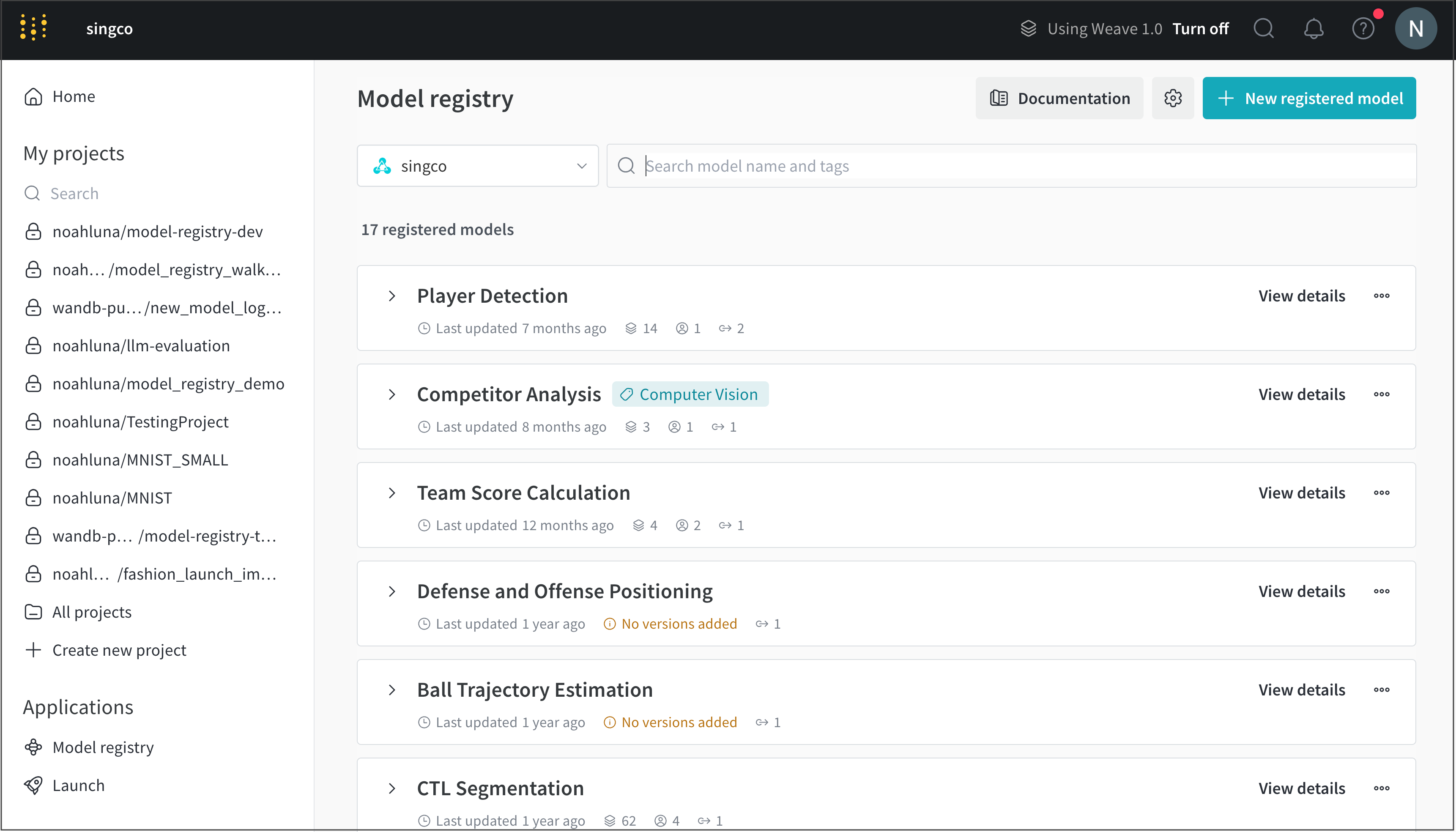
- From the panel that appears, select the entity you want the registered model to belong to from the Owning Entity dropdown.
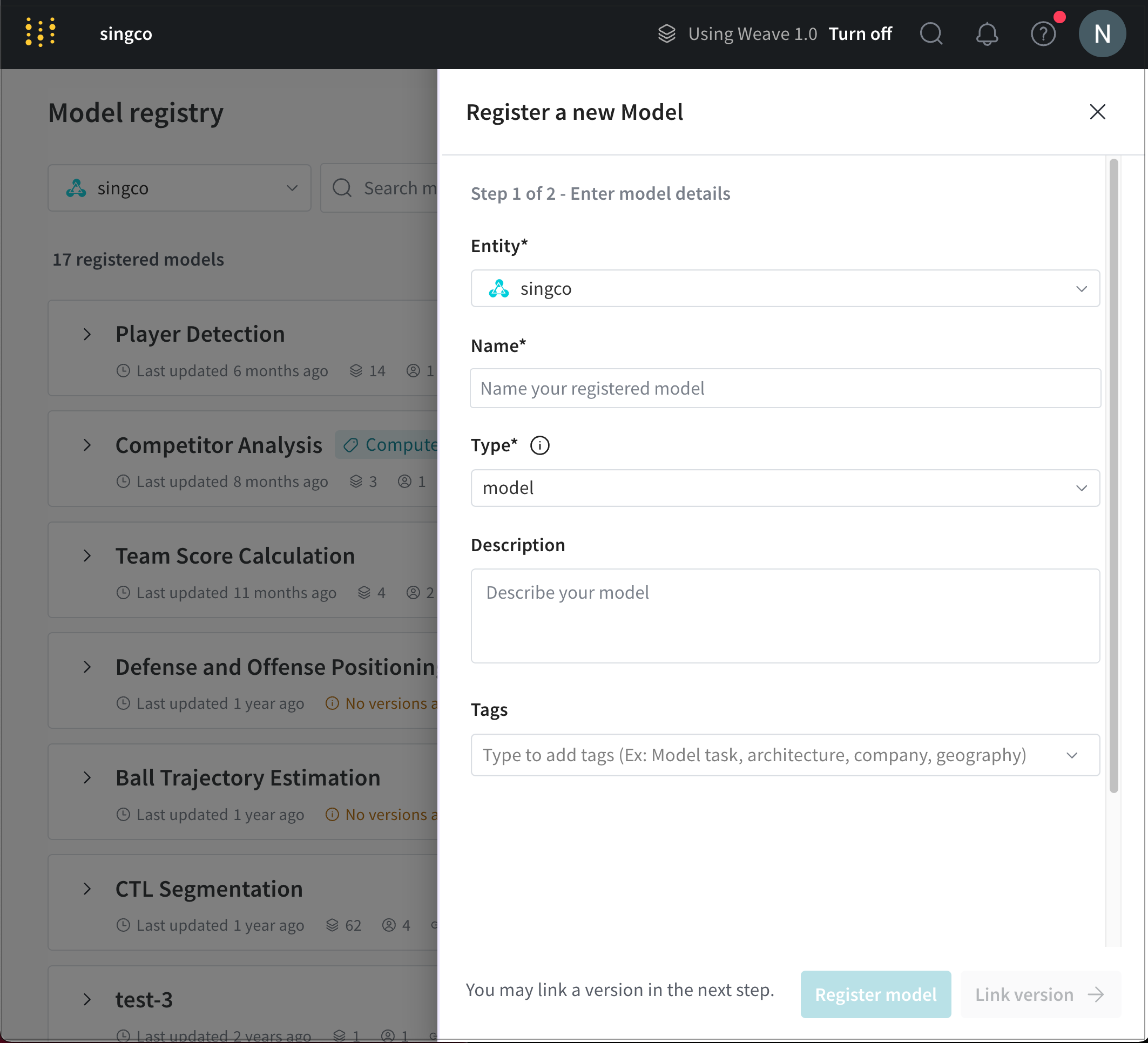
- Provide a name for your model in the Name field.
- From the Type dropdown, select the type of artifacts to link to the registered model.
- (Optional) Add a description about your model in the Description field.
- (Optional) Within the Tags field, add one or more tags.
- Click Register model.
Manual linking a model to the model registry is useful for one-off models. However, it is often useful to programmatically link model versions to the model registry.
For example, suppose you have a nightly job. It is tedious to manually link a model created each night. Instead, you could create a script that evaluates the model, and if the model improves in performance, link that model to the model registry with the W&B Python SDK.
Feedback
Was this page helpful?
Glad to hear it! If you have more to say, please let us know.
Sorry to hear that. Please tell us how we can improve.