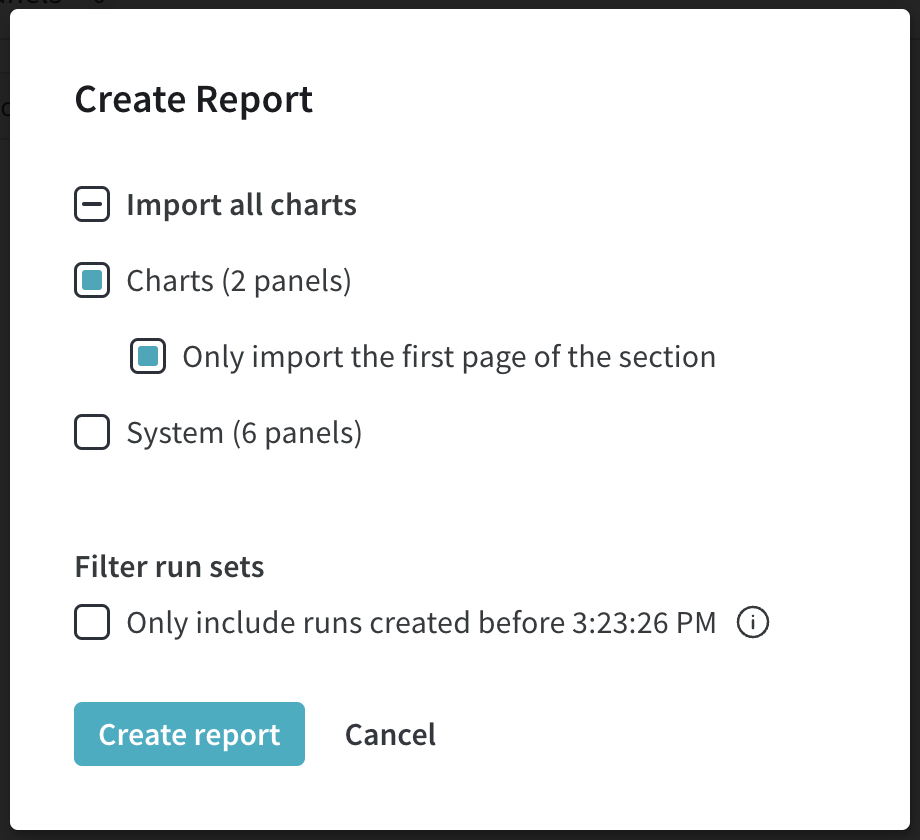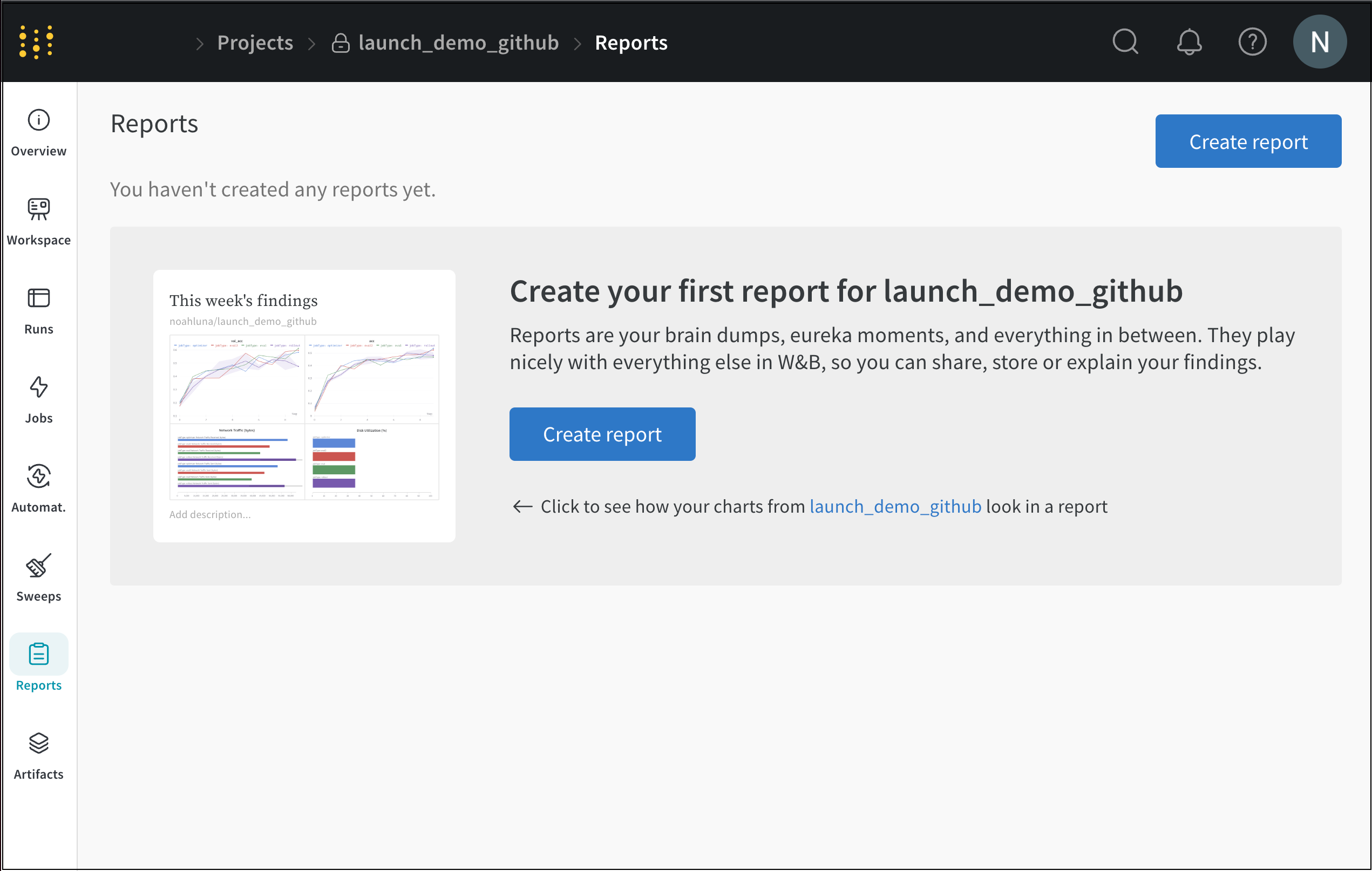W&B Report and Workspace API is in Public Preview.
W&B App
Report tab
Report and Workspace API
-
Navigate to your project workspace in the W&B App.
-
Click Create report in the upper right corner of your workspace.
-
A modal will appear. Select the charts you would like to start with. You can add or delete charts later from the report interface.
-
Select the Filter run sets option to prevent new runs from being added to your report. You can toggle this option on or off. Once you click Create report, a draft report will be available in the report tab to continue working on.
-
Navigate to your project workspace in the W&B App.
-
Select to the Reports tab (clipboard image) in your project.
-
Select the Create Report button on the report page.
Create a report programmatically:
-
Install W&B SDK (
wandb) and Report and Workspace API (wandb-workspaces):
pip install wandb wandb-workspaces
-
Next, import workspaces
import wandb
import wandb_workspaces.reports.v2 as wr
-
Create a report with
wandb_workspaces.reports.v2.Report. Create a report instance with the Report Class Public API (wandb.apis.reports). Specify a name for the project.
report = wr.Report(project="report_standard")
-
Save the report. Reports are not uploaded to the W&B server until you call the .
save() method:
For information on how to edit a report interactively with the App UI or programmatically, see Edit a report.