- Tables: All runs logged to your project are listed in the project’s table. Turn on and off runs, change colors, and expand the table to see notes, config, and summary metrics for each run.
- Panel sections: A section that contains one or more panels. Create new panels, organize them, and export to reports to save snapshots of your workspace.
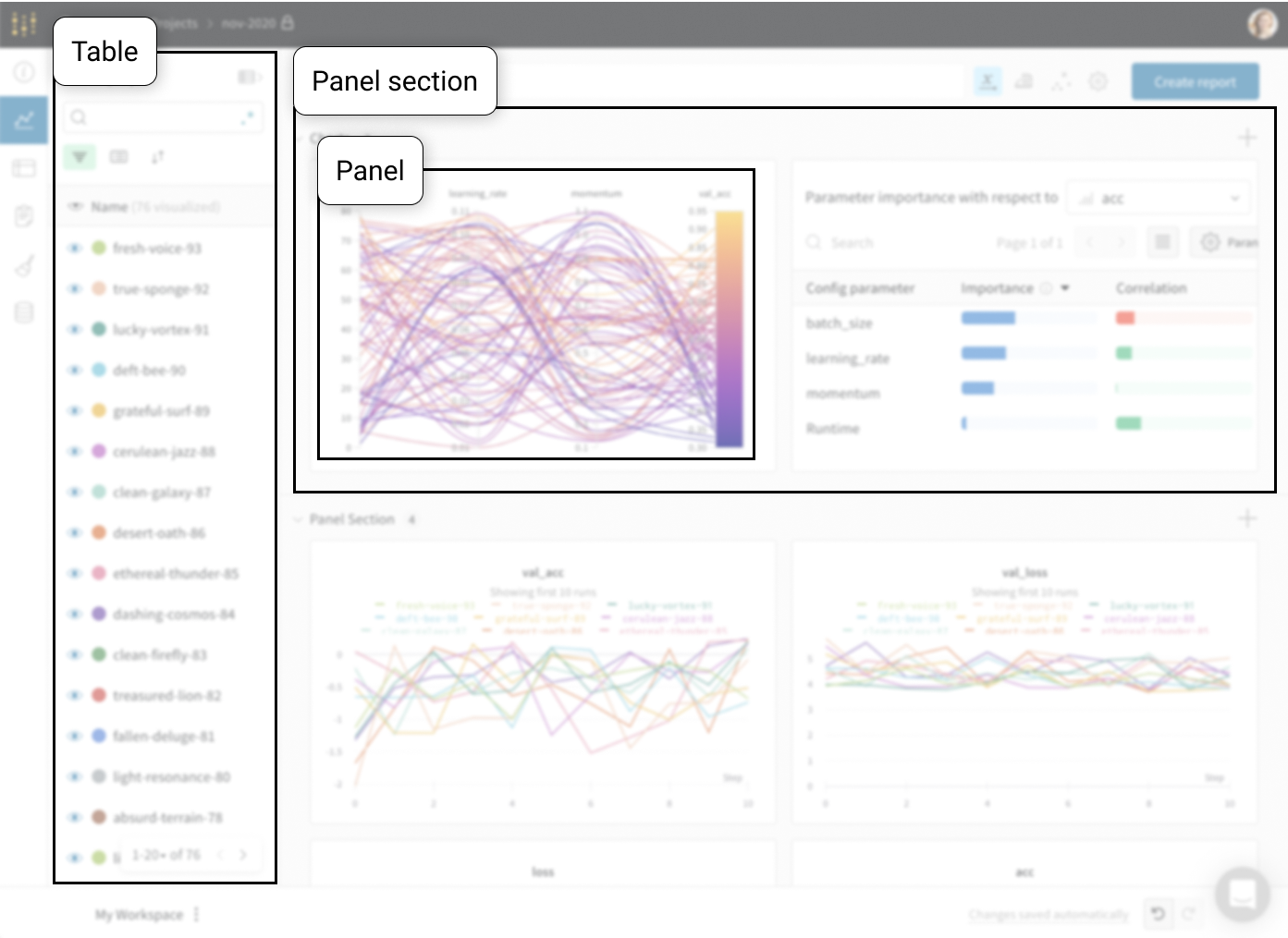
Workspace types
There are two main workspace categories: Personal workspaces and Saved views.- Personal workspaces: A customizable workspace for in-depth analysis of models and data visualizations. Only the owner of the workspace can edit and save changes. Teammates can view a personal workspace but teammates can not make changes to someone else’s personal workspace.
- Saved views: Saved views are collaborative snapshots of a workspace. Anyone on your team can view, edit, and save changes to saved workspace views. Use saved workspace views for reviewing and discussing experiments, runs, and more.
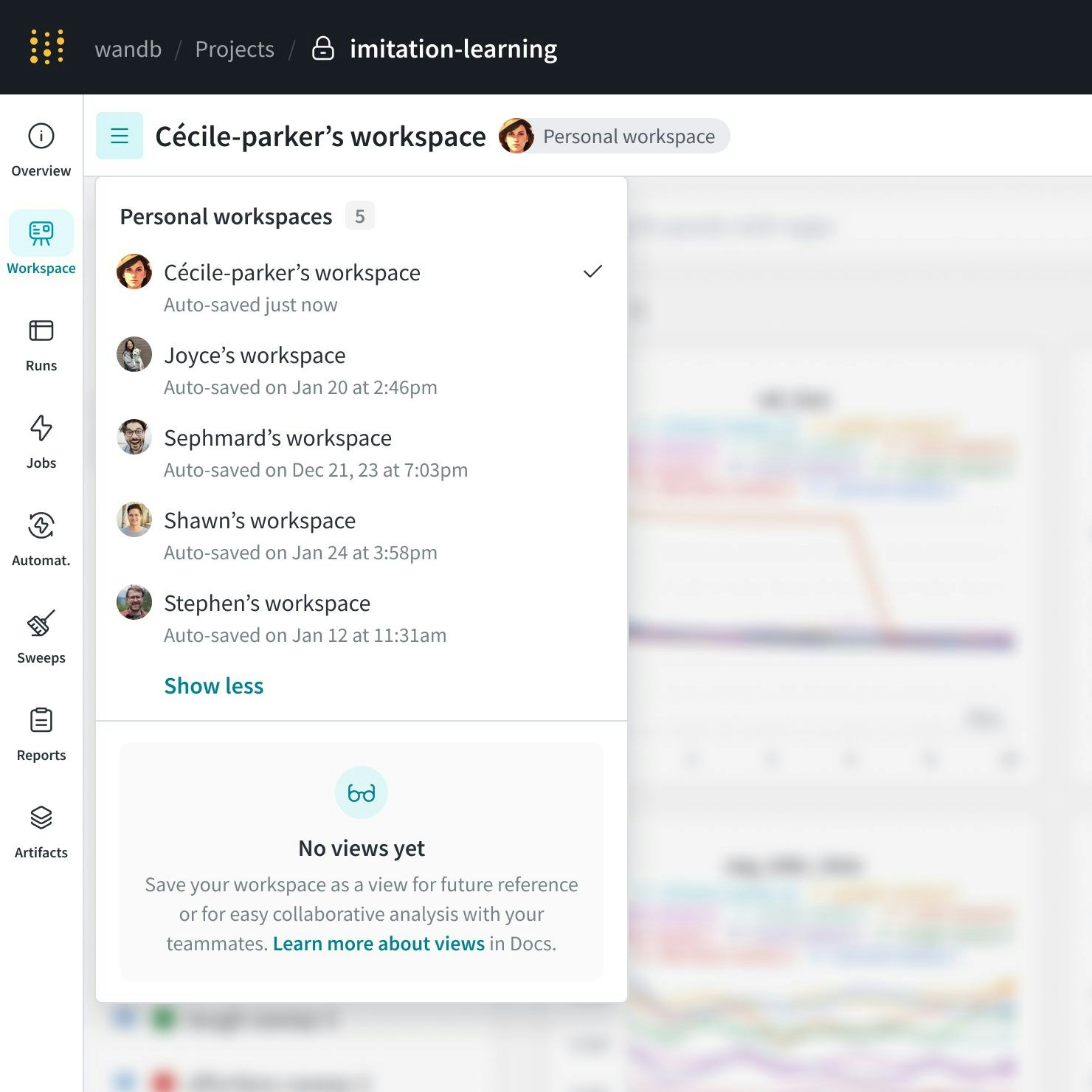
Saved workspace views
Improve team collaboration with tailored workspace views. Create Saved Views to organize your preferred setup of charts and data.Create a new saved workspace view
- Navigate to a personal workspace or a saved view.
- Make edits to the workspace.
- Click on the meatball menu (three horizontal dots) at the top right corner of your workspace. Click on Save as a new view.
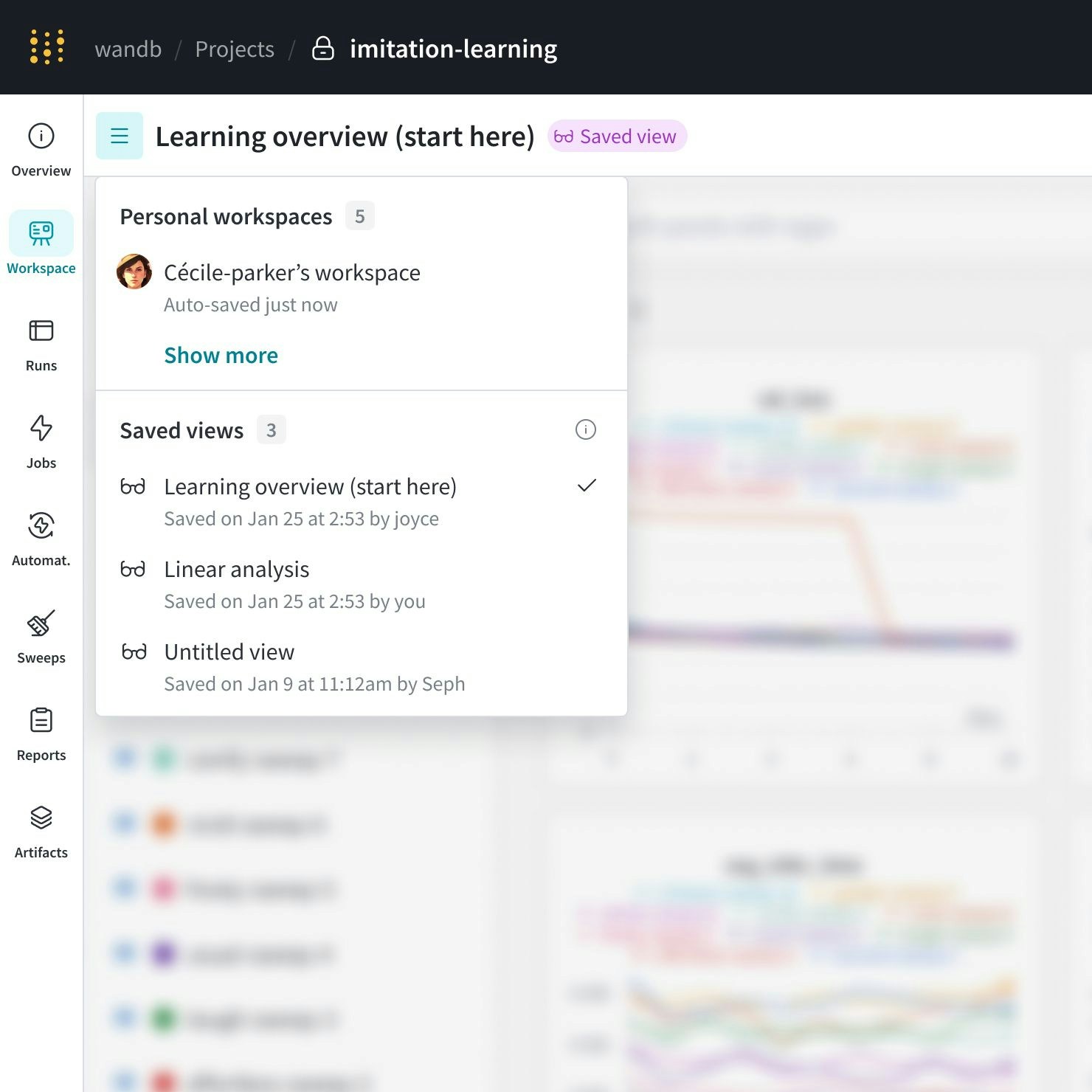
Update a saved workspace view
Saved changes overwrite the previous state of the saved view. Unsaved changes are not retained. To update a saved workspace view in W&B:- Navigate to a saved view.
- Make the desired changes to your charts and data within the workspace.
- Click the Save button to confirm your changes.
A confirmation dialog appears when you save your updates to a workspace view. If you prefer not to see this prompt in the future, select the option Do not show this modal next time before confirming your save.
Delete a saved workspace view
Remove saved views that are no longer needed.- Navigate to the saved view you want to remove.
- Select the three horizontal lines (…) at the top right of the view.
- Choose Delete view.
- Confirm the deletion to remove the view from your workspace menu.
Share a workspace view
Share your customized workspace with your team by sharing the workspace URL directly. All users with access to the workspace project can see the saved Views of that workspace.Workspace templates
This feature requires an Enterprise license.
Default workspace settings
By default, new workspaces use these default settings for line plots:| Setting | Default |
|---|---|
| X axis | Step |
| Smoothing type | Time weight EMA |
| Smoothing weight | 0 |
| Max runs | 10 |
| Grouping in charts | on |
| Group aggregation | Mean |
Configure your workspace template
- Open any workspace or create a new one.
- Configure the workspace’s line plot settings according to your preferences.
- Save the settings to your workspace template:
- At the top of the workspace, click the action menu
...near the Undo and Redo arrow icons. - Click Save personal workspace template.
- Review the line plot settings for the template, then click Save.
- At the top of the workspace, click the action menu
View your workspace template
To view your workspace template’s current configuration:- From any page, select your user icon on the top right corner. From the dropdown, choose User Settings.
- Navigate to the Personal workspace template section. If you are using a workspace template, its configuration displays. Otherwise, the section includes no details.
Update your workspace template
To update your workspace template:- Open any workspace.
- Modify the workspace’s settings. For example, set the number of runs to include to
11. - To save the changes to the template, click the action menu
...near the Undo and Redo arrow icons, then click Update personal workspace template. - Verify the settings, then click Update. The template is updated, and reapplied to all workspaces that use it.
Delete your workspace template
To delete your workspace template and go back to the default settings:- From any page, select your user icon on the top right corner. From the dropdown, choose User Settings.
- Navigate to the Personal workspace template section. Your workspace template’s configuration displays.
- Click the trash icon next to Settings.
For Dedicated Cloud and Self-Managed, deleting your workspace template is supported on v0.70 and above. On older Server versions, update your workspace template to use the default settings instead.
Programmatically create workspaces
wandb-workspaces is a Python library for programmatically working with W&B workspaces and reports.
Define a workspace programmatically with wandb-workspaces. wandb-workspaces is a Python library for programmatically working with W&B workspaces and reports.
You can define the workspace’s properties, such as:
- Set panel layouts, colors, and section orders.
- Configure workspace settings like default x-axis, section order, and collapse states.
- Add and customize panels within sections to organize workspace views.
- Load and modify existing workspaces using a URL.
- Save changes to existing workspaces or save as new views.
- Filter, group, and sort runs programmatically using simple expressions.
- Customize run appearance with settings like colors and visibility.
- Copy views from one workspace to another for integration and reuse.
Install Workspace API
In addition towandb, ensure that you install wandb-workspaces:
Define and save a workspace view programmatically
Edit an existing view
Copy a workspace saved view to another workspace
wandb-workspace examples for comprehensive workspace API examples. For an end to end tutorial, see Programmatic Workspaces tutorial.